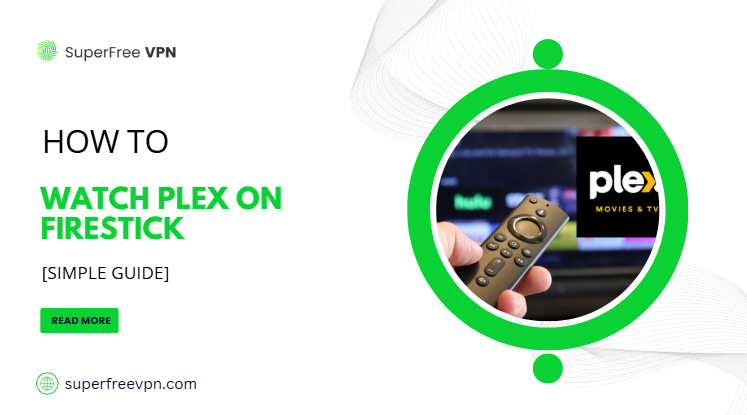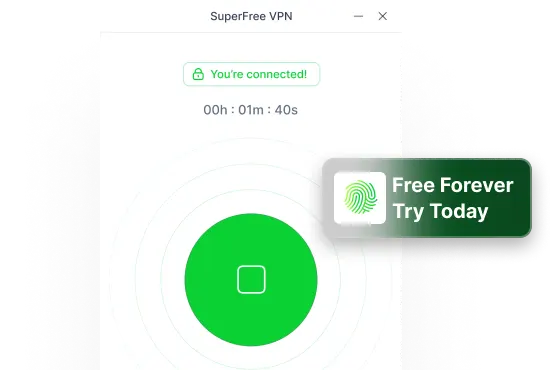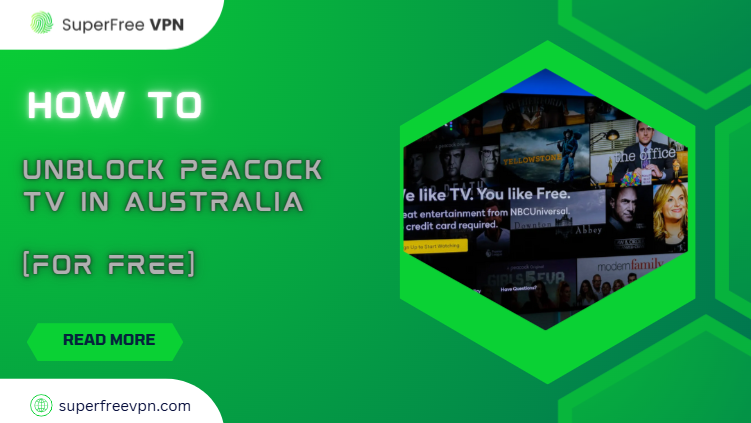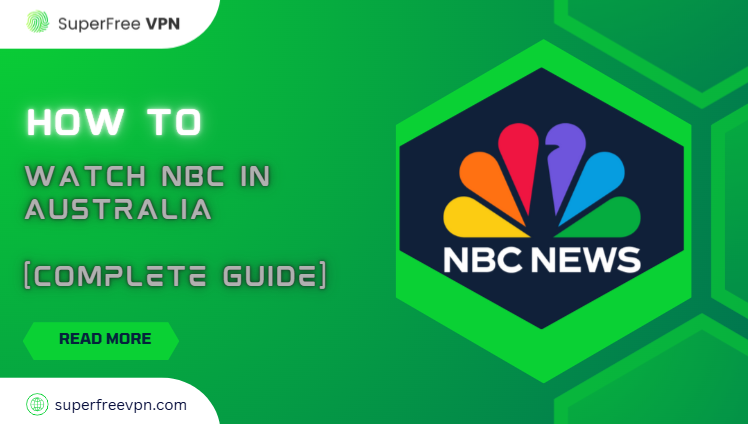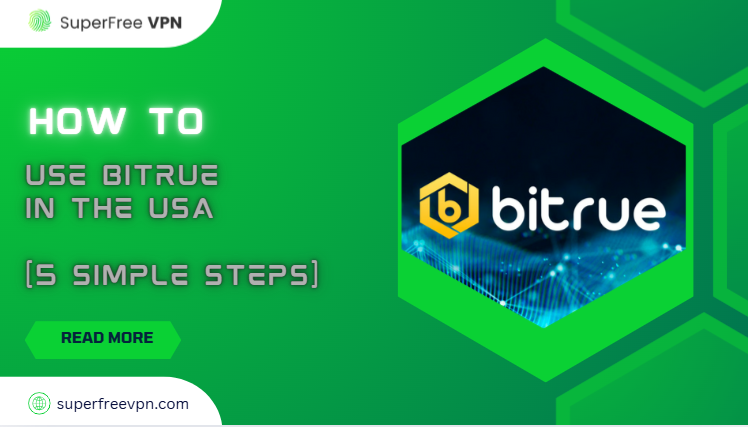So, you’ve got a Firestick and you’re wondering how to watch Plex on it? First, let’s talk about what Plex actually is. Think of Plex like your personal Netflix. It helps you organize and stream all your favorite movies, TV shows, music, and even photos—right from your own collection. Plus, it also offers free movies, live TV, and web shows that you can watch without needing to pay anything.
Now, why should you use Plex on a Firestick? Well, Firestick is super handy—it turns any TV into a smart TV. And Plex works great with it! You can stream your favorite stuff in one place, and it looks awesome on the big screen.
What You’ll Learn in This Guide
This guide will walk you through:
- How to install Plex on your Firestick
- How to log in and set it up
- What cool features you can use
- And how to fix any problems that come up
Requirements Before You Begin
Before we jump into setting up Plex on your Firestick, let’s make sure you’ve got everything ready. Just a few basics to get started:
What You Need Before You Start
Before setting up Plex on your Firestick, make sure you have:
- A Firestick device (any version works)
- A Plex account (free or Plex Pass)
- Plex Media Server (only if you want to stream your own downloaded movies or shows)
- Stable Wi-Fi to avoid buffering or lag
- A reliable VPN like SuperFree VPN to access geo-restricted content and keep your streaming private & secure.
Step-by-Step Guide: Installing Plex on Firestick
This guide will walk you through how to install Plex easily, whether you prefer using the remote or talking to Alexa:
A. Install Plex from the Amazon App Store (Simplest Way)
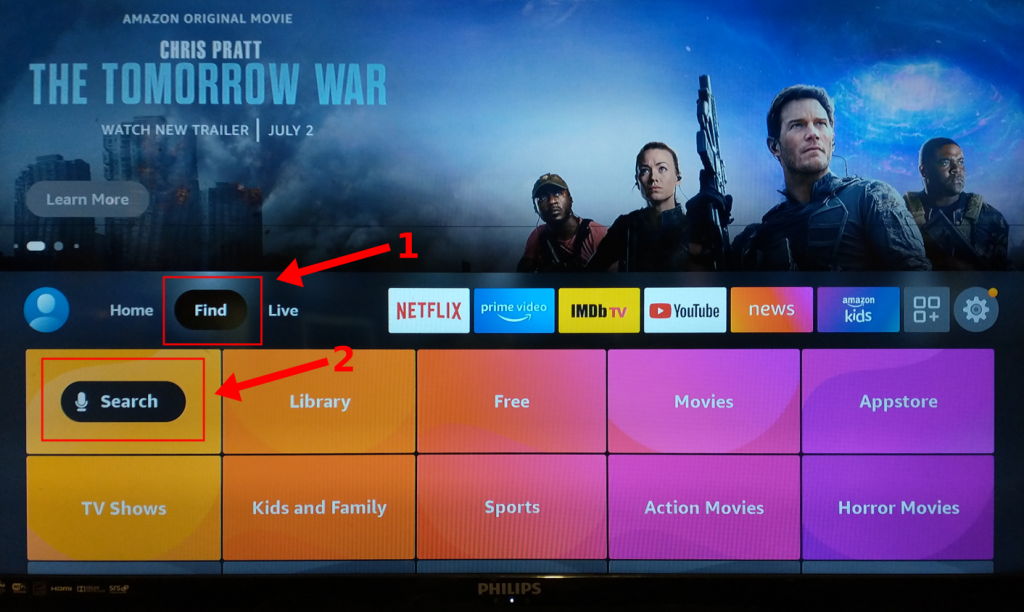
Source: Proton VPN
- Go to the Firestick Home Screen
Turn on your TV and make sure your Firestick is connected and on the home screen. - Navigate to “Find”
Use your remote to scroll over to the “Find” tab at the top of the screen. - Select “Search” and Type “Plex”
A search bar will pop up. Use your remote to type in “Plex.” - Select the Plex App
You’ll see the Plex app icon show up. Click on it. - Click “Download” or “Get”
Hit the button to download the app. It will install automatically. - Open the Plex App
Once installed, click “Open.” You’re now ready to sign in and start streaming!
B. Install Plex Using Alexa Voice Search
If you love hands-free stuff, this one’s for you!
- Hold your Alexa voice remote and say:
“Alexa, find Plex” or “Alexa, open Plex.” - Alexa will take you straight to the Plex app.
- Just select it, click Download, and you’re done!
C. (Recommended) Set Up a VPN on Firestick for Plex
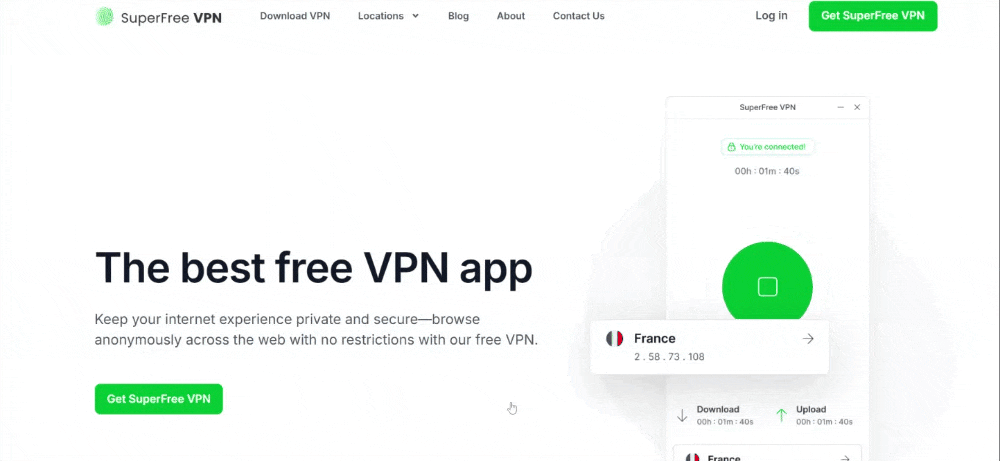
Before you dive into streaming, there’s one more thing that can really level up your Plex experience – a VPN (Virtual Private Network).
A VPN helps you:
- Unlock geo-blocked content on Plex (like shows or movies not available in your region)
- Avoid buffering if your internet provider slows down streaming
- Keep your activity private and secure, especially on public Wi-Fi
Here’s how to install a VPN on Firestick:
- Go to the Firestick Home Screen > Find > Search
- Type in your VPN’s name (e.g., “SuperFree VPN”)
- Download and install the SuperFree VPN app
- Open the app and log in
- Connect to a server (e.g., US, UK, or wherever the content is available)
- Now go back and open Plex – and enjoy secure, unrestricted streaming!
Why Superfree VPN Is a Good Start
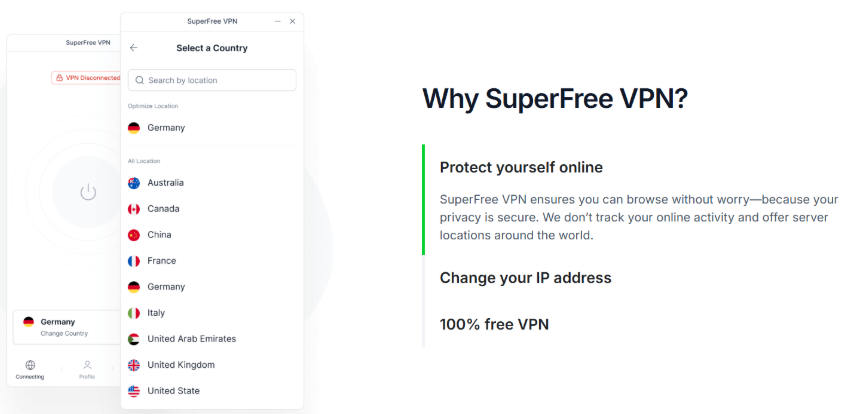
If you’re just starting out and don’t want to spend money right away, Superfree VPN is a smart pick. It’s free to use, works on phones and laptops. Have a look at its features:
| Feature | Why It’s the best |
| Completely Free | ✅ No charges for using the service. |
| Super Fast | ✅ Enjoy smooth and fast video editing. |
| User-Friendly | ✅ Easy to set up and connect instantly. |
| Multiple Servers | ✅ Choose from 23+ countries. |
| Secure & Private | ✅ Keeps your online activity safe and anonymous. |
| Ratings | ✅ 9.7/10 (Full-featured VPN with free offer) |
| Ads | ✅ No Ads |
How to Set Up Plex on Firestick
Now that Plex is installed on your Firestick, let’s get it up and running so you can start watching your favorite movies, shows, or personal videos. Just follow the steps below.
Step 1: Open the Plex App
After installation, go back to your Firestick Home Screen.
- Scroll down to “Your Apps & Channels”
- Find the Plex app and click on it to open
If it asks for any basic permissions, go ahead and allow them.
Step 2: Log in with Your Plex Account
Once the app opens, you’ll see a login screen.
- Select “Sign In”
- You’ll now see a special 4-character code on your TV screen (keep this visible)
Step 3: Link Your Firestick to Your Plex Account
To link your device:
- On your phone, tablet, or computer, open a browser and go to: https://plex.tv/link
- Log in with the same Plex account you used when signing up
- Enter the 4-character code shown on your TV screen

Step 4: Accept Permissions
Plex may ask you for a couple of permissions to work smoothly:
- Local Network Access – Say yes so Plex can connect to your media server (if you’re using one)
- Storage Permission -Allow this so Plex can access any saved files on your Firestick (like downloads)
Tips to Make Plex Work Even Better on Firestick
Once you’ve got Plex running, here are a few easy things you can do to make your experience more awesome:
1. Use an Ethernet Adapter (Especially for 4K Stuff)
If you’re watching 4K movies or shows and your Wi-Fi feels slow, plug in an Ethernet adapter. It gives your Firestick a faster and steadier internet connection, so no more annoying buffering.

Source: Amazon
2. Add Cool Extras Like Trakt or Subtitles
You can link Plex to helpful tools like:
- Trakt to keep track of what you’re watching
- Subtitles plugins so you never miss a word
- Tautulli if you like seeing stats on your viewing
3. Turn On Hardware Acceleration
If you’re using Plex Media Server on your computer, go to settings and turn on hardware acceleration. This just helps things load and stream faster.
4. Think About Getting Plex Pass
Plex is free, but if you love it, Plex Pass gives you:
- The option to record live TV
- Download shows to watch offline
- Sync across all your devices
Common Plex Problems (And How to Fix Them)
Sometimes things go a little wrong – here’s how to fix the most common stuff:
1. Plex Isn’t Opening or Is Stuck
- Try restarting your Firestick
- Make sure your internet is working
- If you’re using a VPN, check that it’s connected properly
2. Buffering While Watching?
- Open the Plex app and go to settings
- Lower the video quality to 720p or 480p
- Or move closer to your Wi-Fi — or use Ethernet!
3. Firestick Getting Hot or Slow
- Delete apps you don’t use
- Clear Plex’s cache in settings
- If it’s really hot, give the Firestick a break
4. Can’t See Your Plex Server?
- Check if your Plex server (on computer or NAS) is turned on
- Make sure both devices are on the same Wi-Fi
- You might need to tweak your firewall or network settings
Final Words
Using Plex on your Firestick is really easy. After you follow the steps to install and set it up, you can watch movies, TV shows, and even your own videos on your TV. Plex helps you keep all your favorite entertainment in one place, so you don’t have to search everywhere.
A VPN is a good idea to use with Plex. It keeps your internet connection safe and private. It can also help you watch more shows and movies that might be blocked in your country. Plus, a VPN like SuperFree VPN can make your streaming faster and stop annoying buffering.
Now that you know how to set up Plex and use a VPN, it’s time to start watching.
Plex + Firestick FAQs (Quick Answers)
1. Do I need to pay for Plex Pass to use Plex?
Nope! You can use Plex for free. The paid version just gives you extra features like recording TV and watching offline.
2. Can I use Plex without a computer?
Yes! You can still stream free movies and shows without a server. But if you want to watch your own files, you’ll need to set up Plex Media Server.
3. Is Plex safe and legal?
Absolutely. Plex itself is legal and safe to use. Just make sure the content you stream is legal too.
4. How much data does Plex use?
It depends on the quality:
- 480p = around 500MB/hour
- 1080p = about 1.5GB/hour
- 4K = up to 7GB/hour
5. What kinds of files does Plex support?
Plex works with most video types – like MP4, MKV, AVI, and more. Even if a file doesn’t work, Plex usually converts it for you.