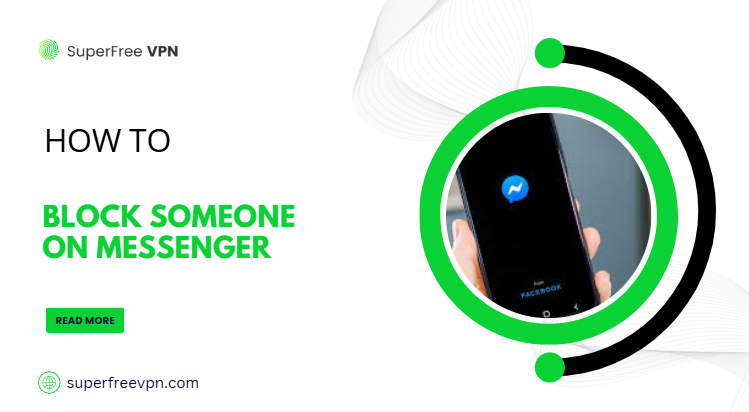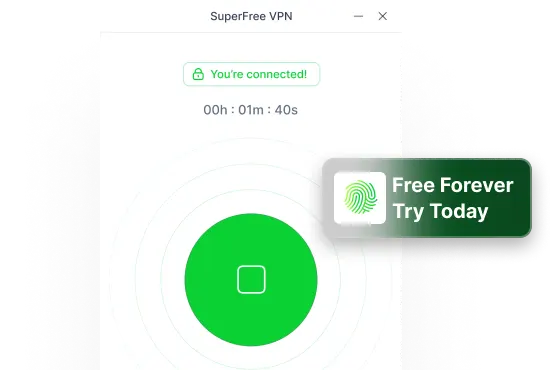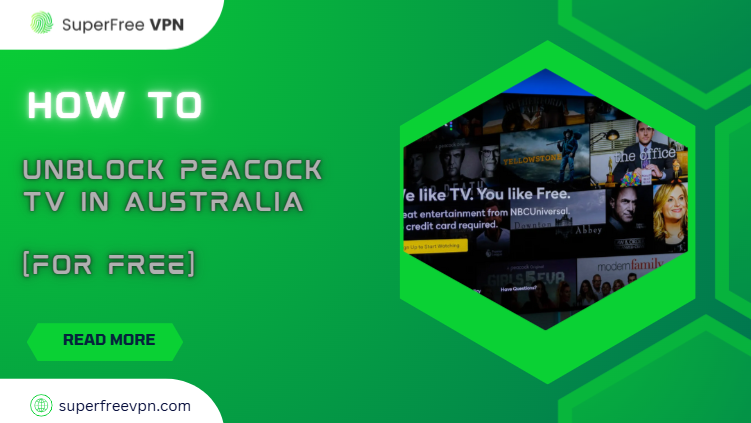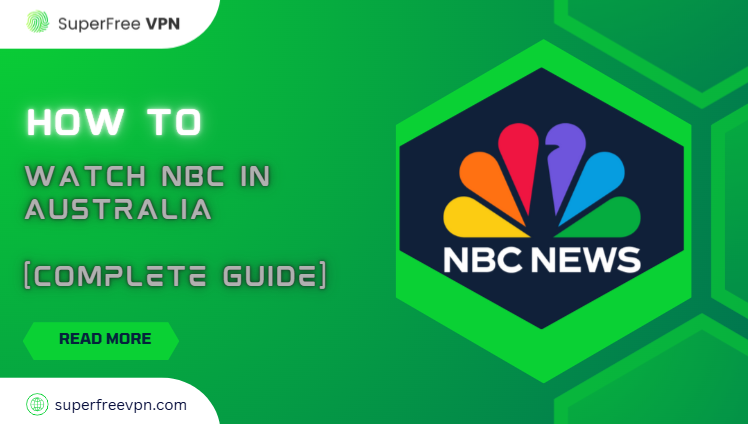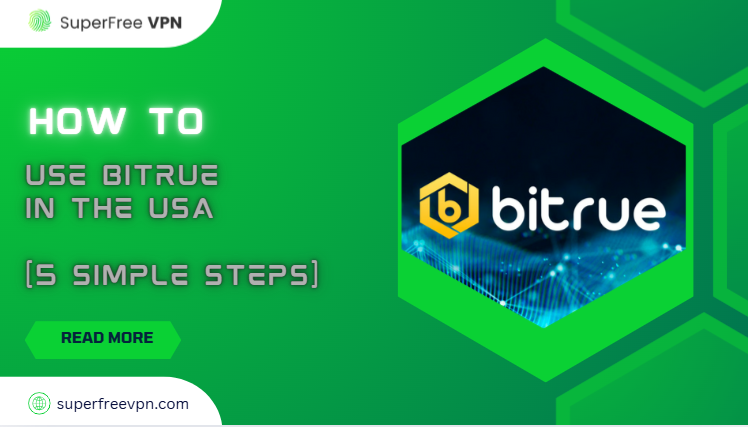We all use Facebook Messenger to stay in touch with friends, family, or even coworkers. It’s quick, convenient, and often feels more personal than just texting. But what happens when someone on your Messenger list starts making you uncomfortable?
Maybe they’re spamming you, sending inappropriate messages, or just someone you no longer want to talk to. That’s where the block button comes in.
Blocking someone on Messenger isn’t just about avoiding messages – it’s about setting boundaries and protecting your digital space.
Whether it’s to avoid harassment, stop unwanted conversations, or just take a break from someone, knowing how to block a person on Messenger is a powerful feature.
In this guide, we’ll walk you through exactly how to do it – step-by-step – on both mobile and desktop.
Fast and Easy Way to Block on Messenger
In this section, we’ll walk you through the exact steps – no guesswork, no confusion.
Whether you’re trying to block someone completely or just on Messenger (without unfriending them on Facebook), we’ve got you covered.
For Mobile Devices (Android & iOS)
Follow these steps to block someone on Messenger if you are doing it on mobile devices:
Step 1: Open the Messenger App
Launch the Messenger app on your phone or tablet. Make sure you’re logged into your Facebook account.
Step 2: Locate the Person You Want to Block
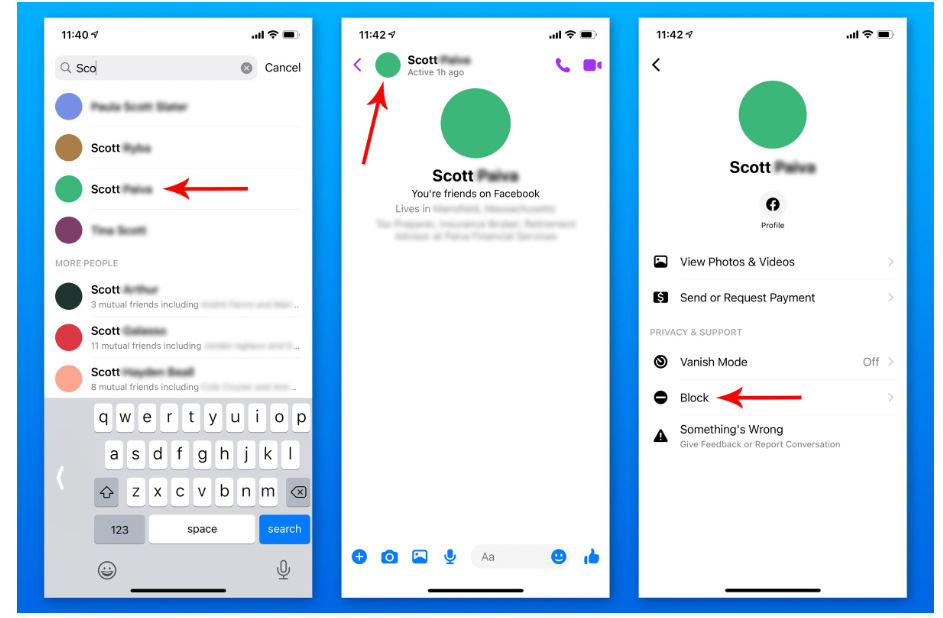
You can either scroll through your recent chats or use the search bar at the top to find the person you want to block.
Step 3: Tap on Their Profile
Once you’ve opened the conversation, tap on the person’s name or profile picture at the top of the screen. This will open their profile settings.
Step 4: Scroll Down to Find the “Block” Option
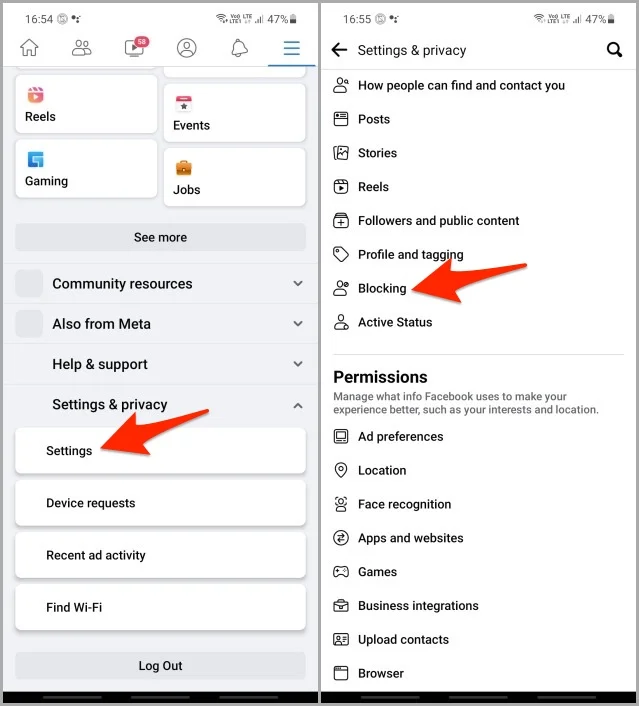
In the profile menu, scroll down until you see the “Block” option and tap on it.
Step 5: Choose How You Want to Block Them
Messenger gives you two options:
- Block on Messenger – They won’t be able to message or call you on Messenger, but you’ll still be Facebook friends.
- Block on Facebook – This will block them completely on both Messenger and Facebook.
Step 6: Confirm the Block
Once you’ve selected your preferred option, tap “Confirm” to complete the process.
For Desktop (Messenger.com or Facebook.com)
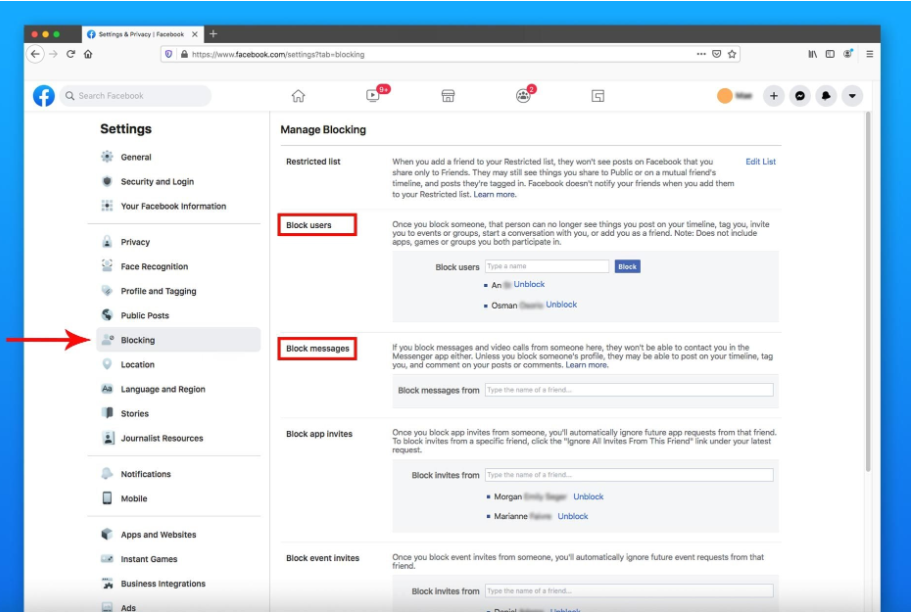
Follow these steps to block someone on Messenger if you are doing it on desktop:
Step 1: Open Messenger on Desktop
Visit Messenger.com or go to Facebook.com and click the Messenger icon to access your chats.
Step 2: Open the Conversation with the Person
From the chat list, click on the conversation with the person you want to block.
Step 3: Click on Their Name at the Top Right
This will open a side panel with options related to that specific contact.
Step 4: Navigate to “Privacy & Support”
In the right-hand panel, scroll to find and click on “Privacy & Support.”
Step 5: Select “Block”
Click on “Block” to view your blocking options.
Step 6: Choose Your Block Type and Confirm
Just like on mobile, you’ll be given the choice to:
- Block on Messenger only
- Block on Facebook as well
Choose your preferred option, and click “Confirm.”
Reminder:
Blocking on Messenger only prevents them from contacting you, but they may still see your Facebook profile unless you block them on Facebook too.
Extra Privacy Method – Using a VPN While Blocking Someone on Messenger
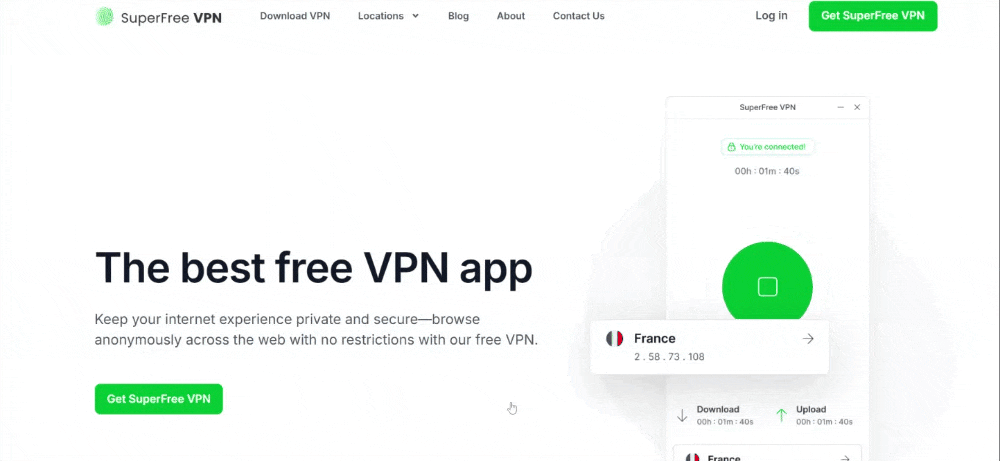
If you’re dealing with someone who might be invading your digital privacy – or if you just want to be more cautious while managing your Messenger contacts – using a VPN (Virtual Private Network) can add an extra layer of protection.
A VPN hides your real IP address, encrypts your internet activity, and makes it harder for others to track your location, device, or online presence. While VPNs don’t directly block users on Messenger, they enhance your anonymity and security when you’re taking actions like blocking or restricting someone.
Here’s How to Do It:
Step 1: Choose a Trusted VPN Service
Download and install a reliable VPN app like SuperFree VPN.
Step 2: Connect to a Secure Server
Open your VPN app and connect to a server in your preferred country (usually one closer to your actual location for speed).
Step 3: Open Messenger
With the VPN running in the background, launch the Messenger app or go to Messenger.com in your browser.
Step 4: Block the Person as Usual
Follow the regular steps to block someone:
- Tap on the person’s name
- Select “Block”
- Choose whether to block on Messenger or Facebook too
- Confirm the action
Why SuperFree VPN is a great choice
Here’s why SuperFree VPN is a great choice, especially if you don’t want to spend money:
| Feature | Why It’s the best |
| Completely Free | ✅ No charges for using the service. |
| Super Fast | ✅ Enjoy smooth and fast video editing. |
| User-Friendly | ✅ Easy to set up and connect instantly. |
| Multiple Servers | ✅ Choose from 23+ countries. |
| Secure & Private | ✅ Keeps your online activity safe and anonymous. |
| Ratings | ✅ 9.7/10 – Full-featured VPN with free offer |
| Ads | ✅ No Ads |
Alternative Options Instead of Blocking
Blocking someone on Messenger can feel like a big step – and sometimes, it’s not entirely necessary. If you’re just looking to create a little space without completely cutting someone off, Messenger offers several less drastic alternatives. These options help you manage your chats quietly and on your own terms.
Here are some useful features you can try instead of blocking:
1. Mute Notifications
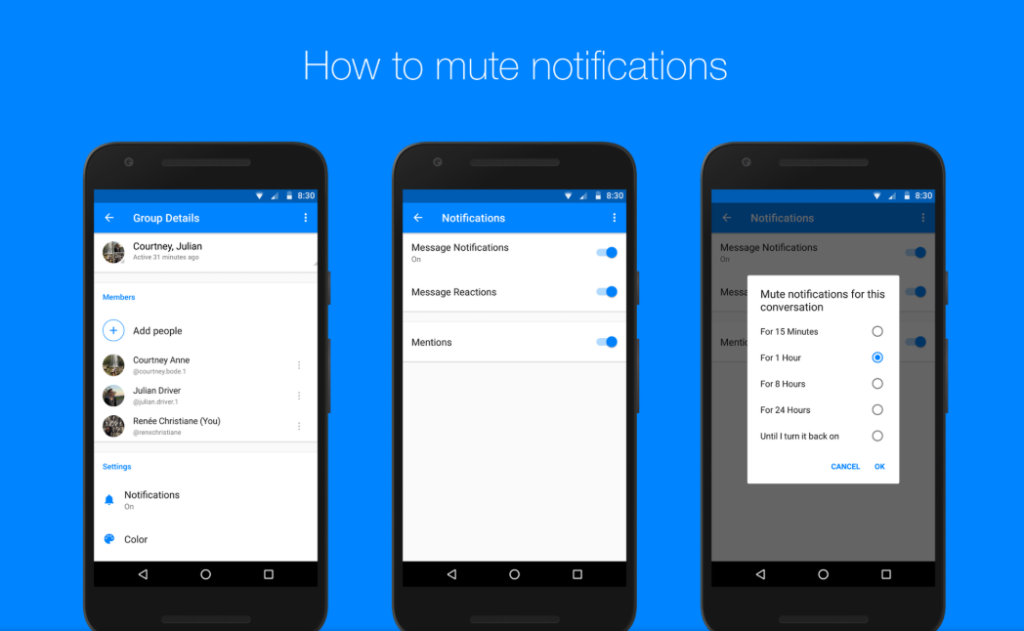
If someone’s messages are distracting but not unwanted, you can simply mute their conversation. This way, you won’t get notifications every time they message, but their texts will still appear in your inbox.
How to Mute:
- Open the chat
- Tap their name at the top
- Select “Notifications & Sounds”
- Choose how long you want to mute them (15 minutes, 1 hour, 24 hours, or until you turn it back on)
2. Ignore Messages
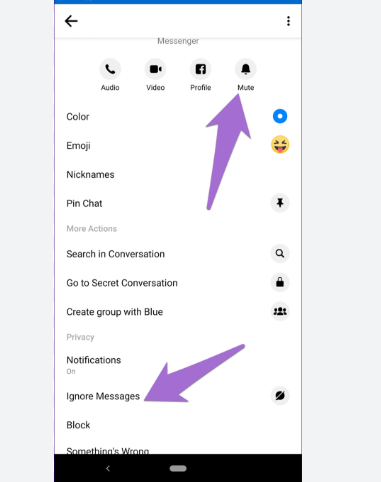
When you ignore a conversation, it moves to your Message Requests, and you won’t receive notifications from that person anymore. They won’t know they’ve been ignored, and the chat stays hidden until you choose to respond.
How to Ignore:
- Open the chat
- Tap their name
- Tap “Ignore Messages” under the Privacy section
- Confirm your choice
3. Restrict Account
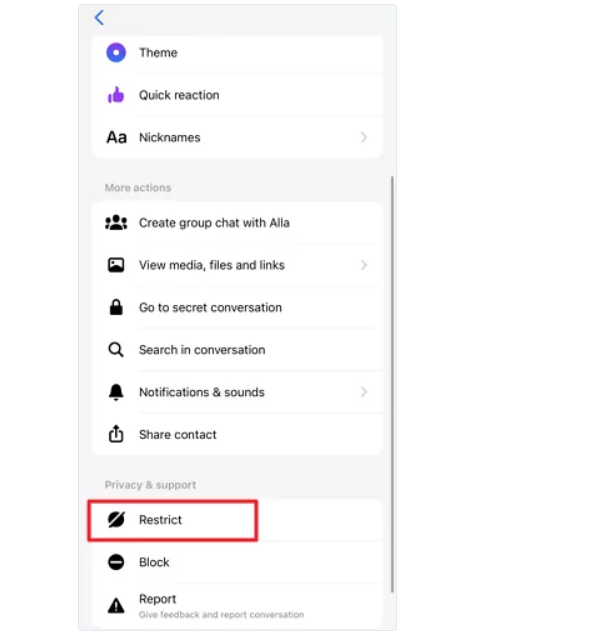
The Restrict feature is a gentle way to limit someone’s access to your Messenger and Facebook profile without fully blocking them. When restricted, they can still message you, but the messages will go to your spam folder, and they won’t see your active status or if you’ve read their texts.
How to Restrict:
- Open the chat
- Tap their name
- Tap “Restrict”
- Confirm your choice
4. Archive Conversation
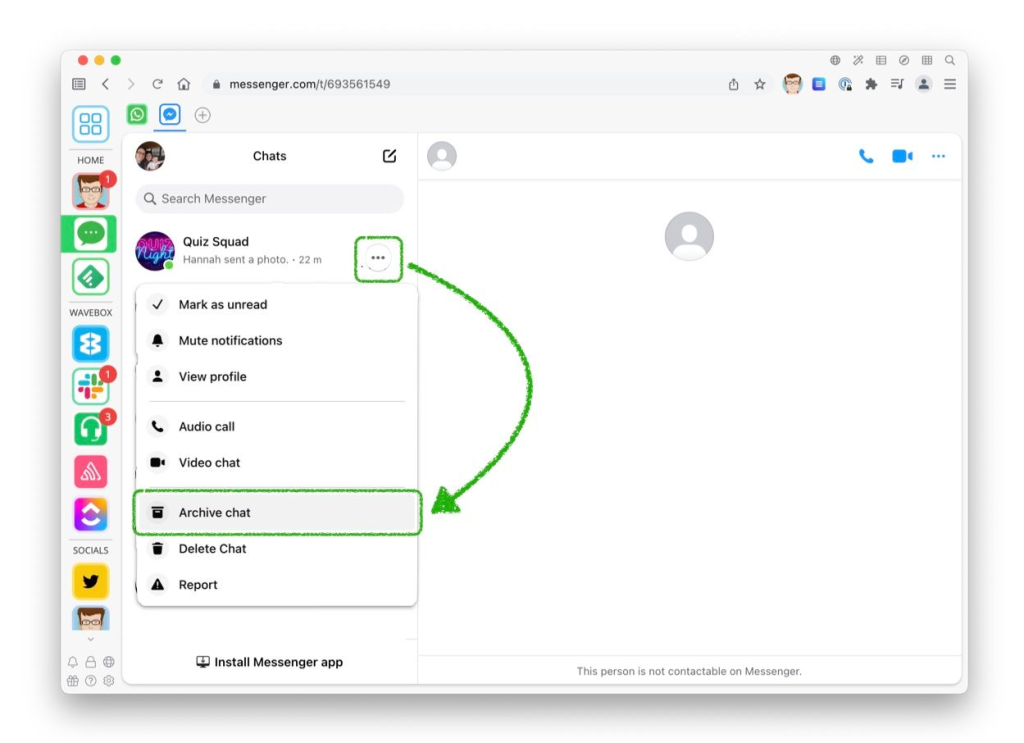
If you simply don’t want to see a conversation in your chat list anymore but aren’t ready to delete or block, you can archive it. This hides the chat from your main inbox until the person messages you again.
How to Archive:
- On mobile: Swipe left on the conversation → Tap “Archive”
- On desktop: Click the three dots next to the chat → Select “Archive Chat”
Final Words
Blocking someone on Messenger is a simple way to protect your privacy and feel safe online. Whether someone is bothering you, sending too many messages, or making you uncomfortable, blocking gives you control. You can do it easily on mobile or desktop, and there are also softer options like muting, ignoring, or restricting.
Using a VPN, like SuperFree VPN, can give you extra privacy if needed. Remember, your peace of mind matters. Don’t feel bad about setting boundaries. Messenger gives you the tools – you just need to choose what works best for you.
Frequently Asked Questions (FAQs)
Here are answers to some of the most common queries people have:
1. Will the person know if I block them on Messenger?
No, Messenger does not notify the person when you block them. However, they will eventually realize it if they try to message or call you and are unable to do so.
2. Can I block someone on Messenger without blocking them on Facebook?
Yes, Messenger allows you to block someone only on Messenger while staying Facebook friends. Just select “Block on Messenger” when given the option.
3. What happens when you block someone on Messenger?
When you block someone on Messenger:
- They can’t message or call you on Messenger.
- You won’t see their messages or receive notifications.
- You can still see them on Facebook unless you block them there too.
4. Can a blocked person see my online status or profile picture?
No, once someone is blocked on Messenger, they can’t see your active status or updates to your profile picture within the chat. However, they might still see it on Facebook if you haven’t blocked them there.