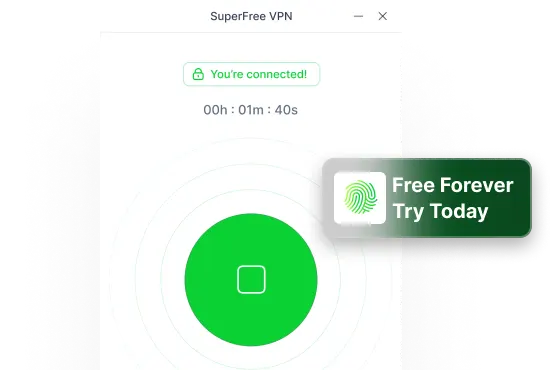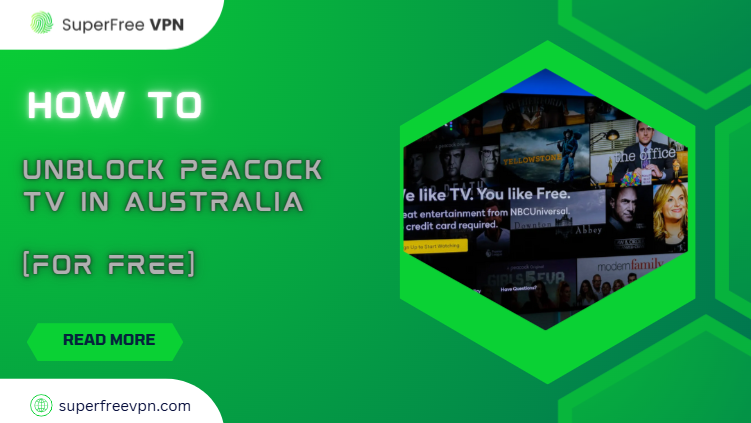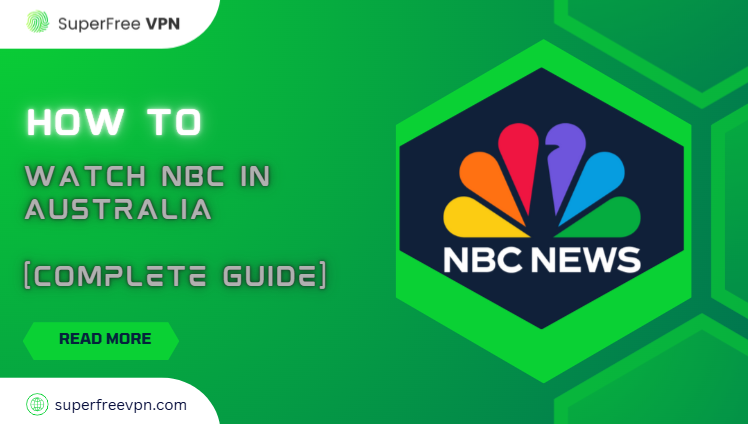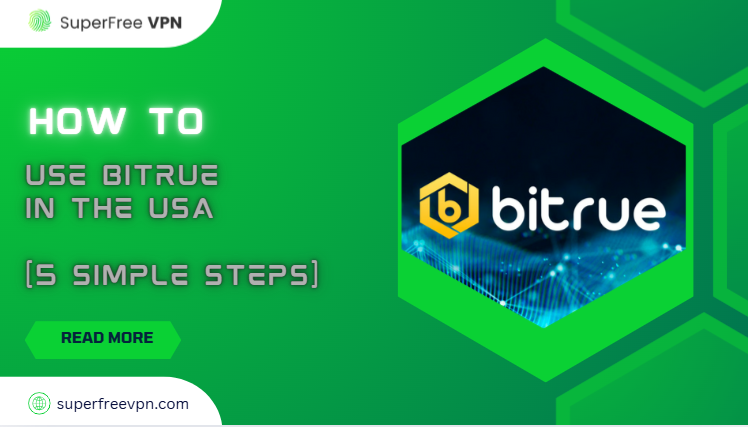Let’s face it – almost everyone has received annoying messages on Telegram at some point, whether from strangers or even people we know.
With so many active users on the app, it’s easy to see why this happens.
The good news is, you don’t have to deal with these unwanted chats anymore – blocking someone on Telegram is simple and takes just a few steps.
Keep reading, and I’ll show you exactly how to block someone on Telegram. I will also explain how to use SuperFree VPN for additional security.
Cool. So let’s get started!
Here’s How to Block Someone on Telegram [Simple Steps]
Below are all the steps you need to block anyone in just a few taps or clicks.
Just follow along – and yep, we’ve covered every situation you might run into, whether it’s a saved contact or a complete stranger.
Blocking Someone on Telegram (Windows & macOS)
If you’re using Telegram on your laptop or desktop, blocking someone is easy and just takes a few clicks.
For People Already in Your Contacts:
- Open the Telegram desktop app on your Windows or Mac device.
- Click Contacts from the left-hand sidebar.
- Find and select the contact you want to block.
- Once the chat opens, click on their name at the top.
- Tap the three dots (⋮) in the upper-right corner.
- Click Block user, and confirm when asked.
Don’t ignore this: Blocking someone means they can’t see your profile picture, online status, or send you any more messages. Also, your “Last Seen” status will not be visible to them.
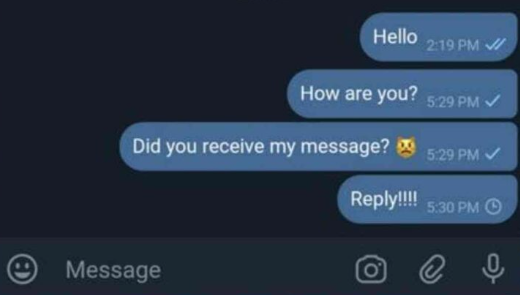
For Random People You Don’t Know:
- Open the chat from the unknown user.
- Click their name or number at the top of the chat window.
- Again, tap the three-dot icon.
- Choose Block user, and confirm.
Note: The user will not receive any notification or hint that he’s now in the blacklist!
Blocking Someone on Telegram (iPhone Guide)
Here’s how to block someone on your iPhone:
For Saved Contacts:
- Open the Telegram app.
- Tap Contacts at the bottom.
- Scroll or search for the person you want to block.
- Tap their name to open the chat, then tap their name again at the top.
- Tap the three dots (top right), choose Block user, and confirm.
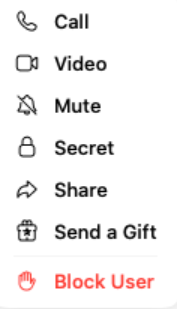
For Unknown Users:
- Open the chat from the unknown sender.
- Tap their name or number at the top of the screen.
- Tap the three-dot menu, then select Block user, and confirm.
Blocking Someone on Telegram (Android Steps)
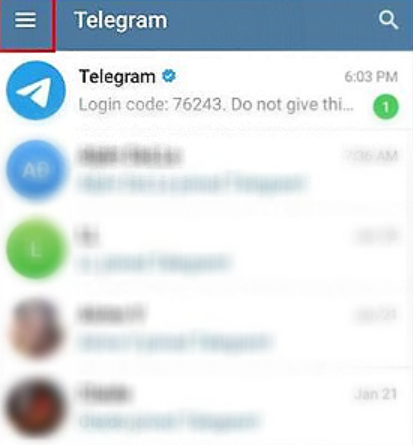
Got an Android phone? The process is just as smooth.
Here’s how to shut down unwanted chats in literally just a few seconds:
For Known Contacts:
- Open the Telegram app.
- Tap the three horizontal lines (☰) on the top left to open the menu.
- Select Contacts, then tap on the contact you want to block.
- In the chat, tap their name at the top.
- Tap the three-dot icon, choose Block user, and confirm.
For Strangers or Spam Accounts:
- Open the chat with the unknown person.
- Tap their name or number at the top.
- Hit the three dots, tap Block user, and confirm.
Why You Should Use Telegram with SuperFree VPN
Now, let’s take your Telegram experience to the next level. If you’re serious about privacy, speed, and accessing every feature Telegram offers – no matter where you are – SuperFree VPN is your perfect companion.

1. Data Privacy At Your Fingertips
Imagine being able to use Telegram – i.e, converse with your friends – without worrying about any privacy risks.
This is exactly the benefits SuperFree VPN offers to you.
Now, the question is how this tool ensures this?
SuperFree VPN hides your real IP address – it appears as if you are browsing from a completely different location.
This means no one can trace your fingerprints back to your actual geographical location.
2. Use Telegram in Countries Where It Is Banned
Want to access Telegram’s features in a country where it is banned? Don’t worry, because SuperFree VPN is exactly the tool you need.
Download this tool today, and bypass censorship through servers in 25+ countries.
3. Unlock Voice & Video Features
In some places, voice or video calling via Telegram is blocked. With SuperFree VPN, you get full access to all features, no matter your location. You’ll never miss an important call again.
4. Smooth Speeds, No Throttling
If you are tired of using Telegram at a very slow speed, we have a solution for you.
With SuperFree VPN, you can hide your IP address and online activity.
The result? Now, you can send messages to your friends at a lightning-fast speed without any lag.
How to Use SuperFree VPN with Telegram (Step-by-Step)
Okay, now you are interested in using SuperFree VPN, but how do you actually download and use it?
Just follow these steps, and you will achieve this task with ease.
Step 1:
Visit SuperFree VPN Website
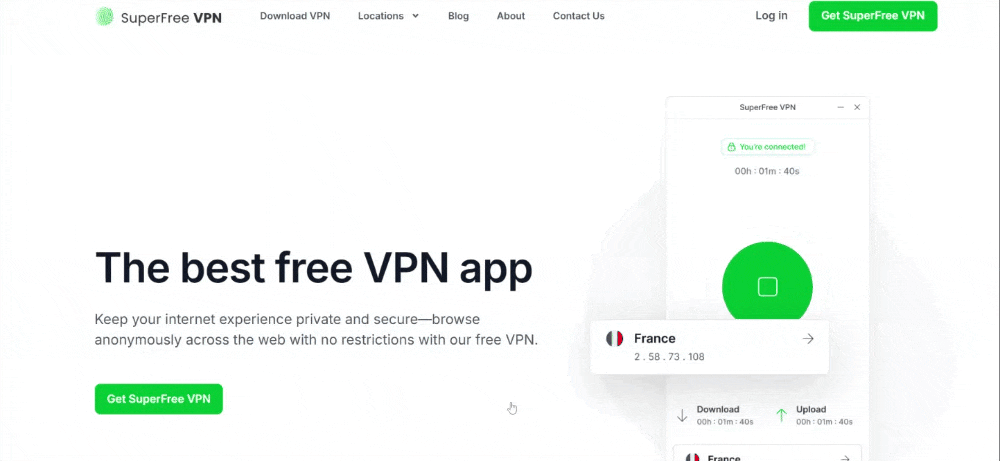
Step 2:
Go to the “Download VPN” web page and download the desktop application.
Step 3:
Open the downloaded file and start the installation process.
Step 4:
Once the software is installed, open it, and sign up with your email address and password.
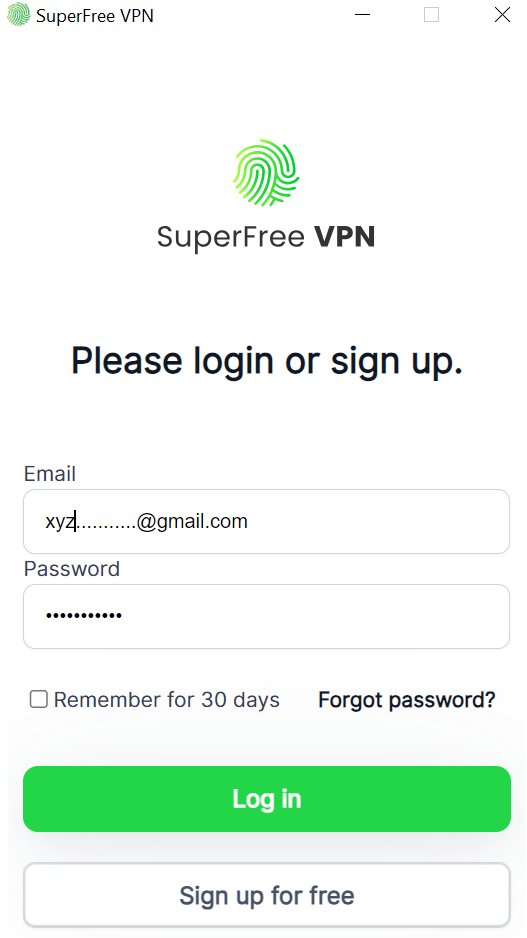
Step 5:
Now, select the region of your choice, and SuperFree VPN will connect you to that server.
Open the telegram app, and start conversing the your friends without worrying about data privacy risks.

Telegram Actions: Blocking, Unblocking, and More
| Action | Description | How to Perform |
| Block a User | Prevent someone from messaging or calling you on Telegram. | Open their chat > Tap profile > Options (three dots) > Select ‘Block User’. |
| Unblock a User | Remove someone from your blocked list. | Settings > Privacy and Security > Blocked Users > Select user > ‘Unblock’. |
| Check Blocked List | View all the users you have blocked. | Settings > Privacy and Security > Blocked Users. |
| Mute Notifications | Stop receiving notifications from a user without blocking. | Open their chat > Tap profile > Options > Select ‘Mute Notifications’. |
| Report a User | Notify Telegram about spam or harmful behavior. | Open their chat > Tap profile > Options > Select ‘Report’. |
| Adjust Privacy Settings | Control who can contact you or view your details. | Settings > Privacy and Security > Adjust relevant options (e.g., Last Seen). |
Conclusion
While Telegram is a hugely popular app for communication with friends and relatives, sometimes we receive annoying messages we don’t want to read.
The best solution is to block that contact on Telegram and regain your peace of mind.
FAQs
Will the other person know if I block them on Telegram?
Nope! Telegram doesn’t send any alerts or messages when you block someone. It’s totally private. But they might figure it out later if they can’t see your picture.
What does the other person experience when I block them?
When you block someone, they pretty much lose access to you. They won’t see your profile pic, your last seen status, or anything new you post.
If I block someone, can they still send me messages?
Not at all. As soon as you hit that block button, their messages stop reaching you. They can still type and hit send, but those messages are going nowhere. You’ll never see them.
Will I still receive any messages from a person I blocked?
It’s a clean block. Once you’ve blocked someone, all messages from them are completely cut off. You won’t get a ping, a preview, or even a ghost of what they tried to say.
How can I tell if someone blocked me on Telegram?
Telegram doesn’t directly say you’ve been blocked, but there are signs. Can’t see their profile photo? Messages stuck on one checkmark? If that’s happening, chances are you’re blocked by that user.