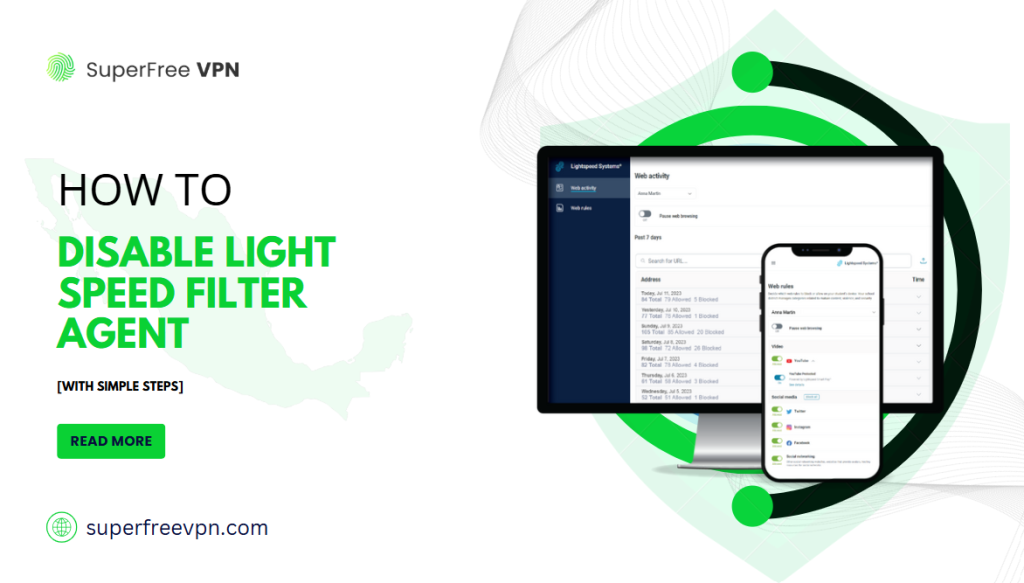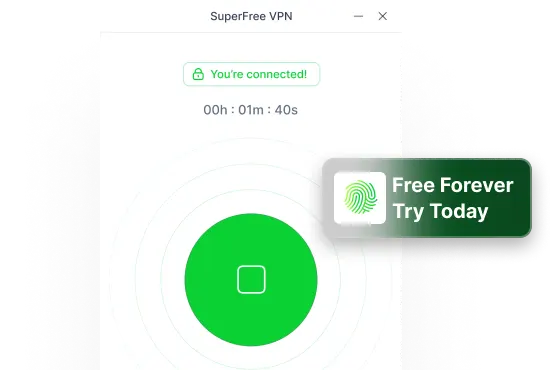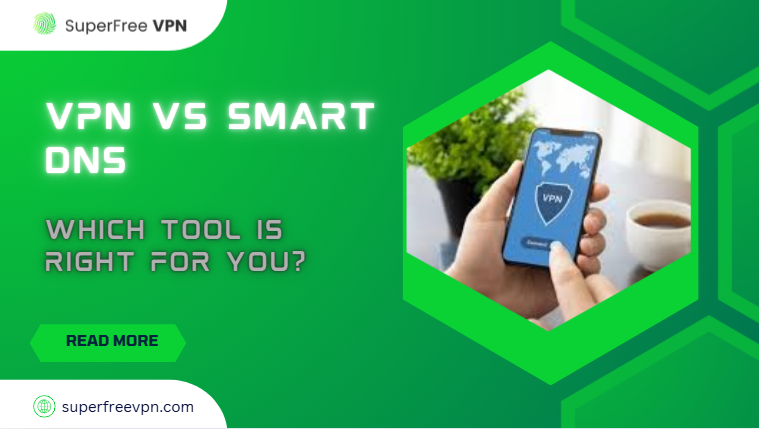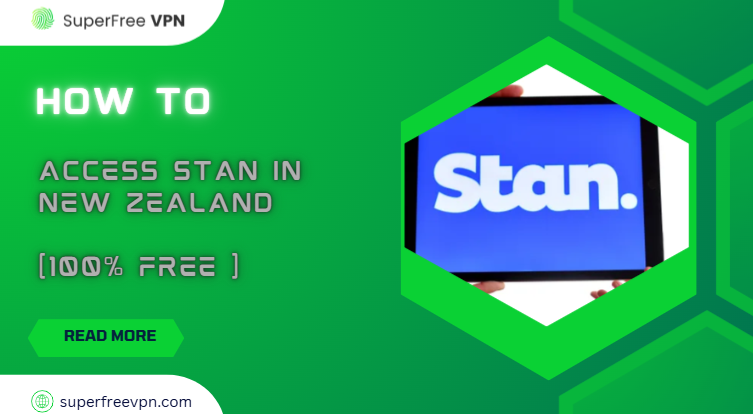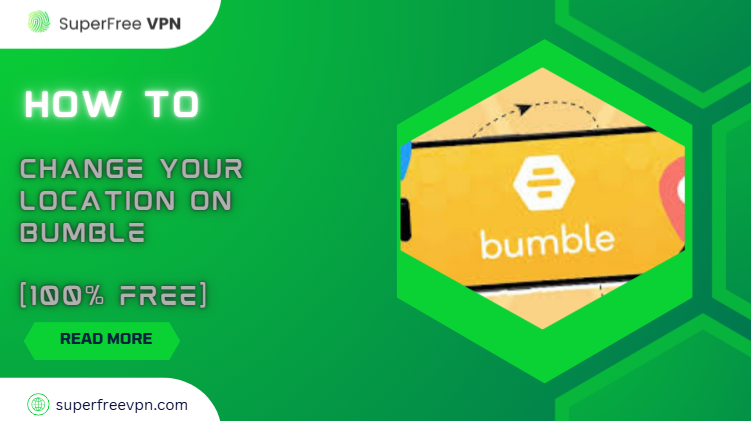Have you ever tried to open a website at school and seen a message saying, “This page is blocked”? Super annoying, right? That’s because of something called the Lightspeed Filter Agent.
It’s a tool that schools and libraries use to control what websites you can visit on their Wi-Fi.
In this blog, I’m going to explain (in a simple way) how some people try to disable it. Just remember: before you try anything, make sure you’re not breaking any school rules or getting yourself into trouble!
Let’s jump in!
Top 8 Ways to Bypass Lightspeed Filter Agent:
| Method | How It Works | Ease | Risk |
| SuperFree VPN | Hides IP, bypasses filter | Easy | Low |
| Proxy Sites | Access via middleman | Easy | Medium |
| Tor Browser | Routes traffic safely | Moderate | High |
| Mobile Hotspot | Use your own data | Easy | Low |
| Google Translate | Translate to access sites | Easy | Medium |
| Public DNS | Change DNS settings | Moderate | Low |
| Request Access | Ask for permission | Easy | Low |
| Chrome Extension | Bypass with add-ons | Easy | Medium |
Let’s discuss details of each method one by one:
1. Use SuperFree VPN to Disable Filter With Just a Few Clicks
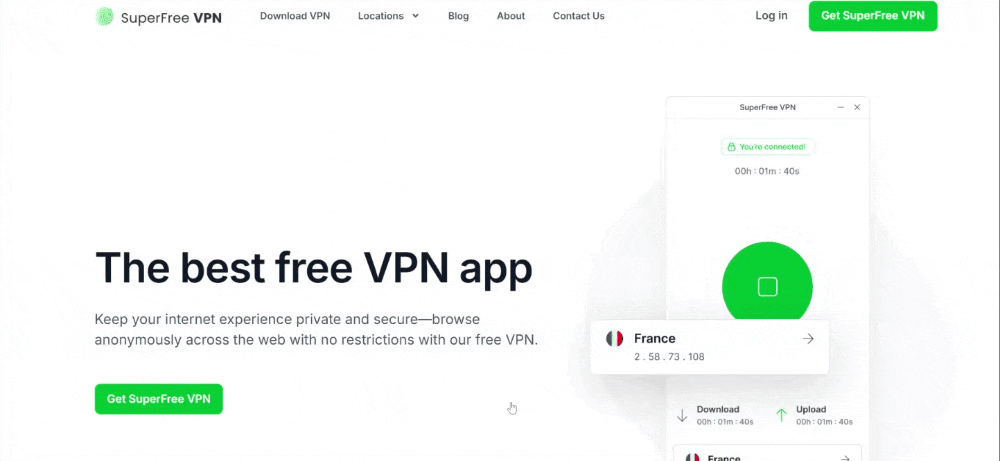
SuperFree VPN is your go-to tool when you need to dodge those annoying website blocks at school or on public Wi-Fi.
With SuperFree VPN, you can easily bypass those restrictions. It connects you to servers in over 70 countries, helping you access any website without trouble.
Whether you’re at school, work, or anywhere else, SuperFree VPN ensures you can browse freely and disable the filter agent with ease
How Does It Work?
It hides your real IP address and lets you browse from a different location, giving you access to blocked websites like a pro.
Why Should You Care?
- It’s super simple to use!
- Just turn it on and start browsing freely.
- Plus, it keeps your online data secure and private—so you’re always protected.
How to Use SuperFree VPN (Step-by-Step)
Getting started is super easy. Just follow these quick steps:
Step 1: Subscribe to SuperFree VPN from their website.
Step 2: Download the app on your device (they support all major platforms).
Step 3: Open SuperFree VPN, and hit Connect.
Disable Lightspeed Filter Agent With Proxy Sites
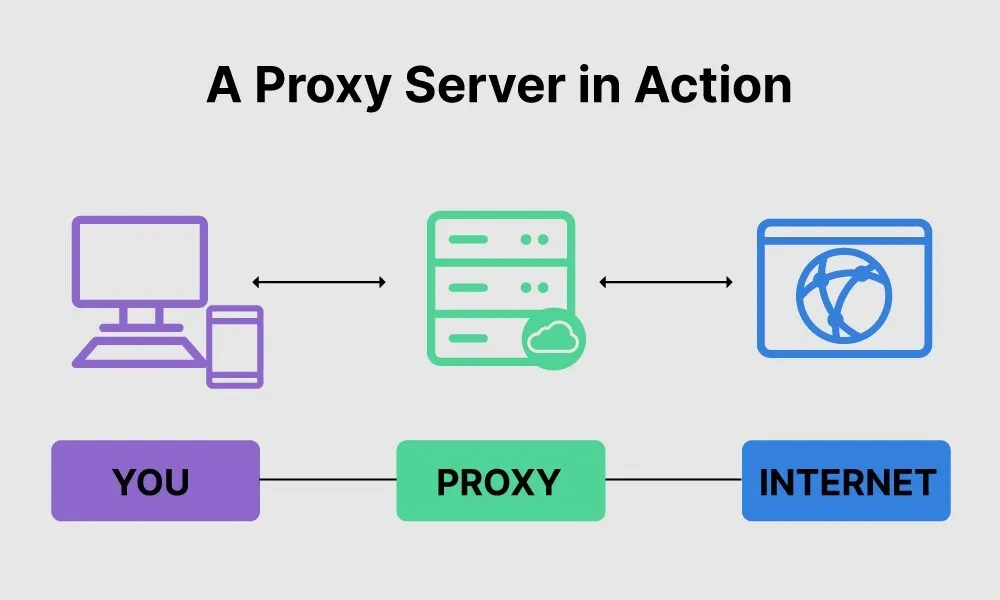
Proxy sites act as a middleman between you and the website you want to visit. They mask your IP address, making it seem like you’re accessing the site from another location. This helps you bypass filters like Lightspeed Filter Agent without needing to change any settings.
Why Should You Use Proxy Sites?
- Super simple: No tech skills needed! Just type the website URL into the proxy’s search bar, and you’re set.
- Access blocked sites easily and quickly.
- No need for extra software or complex setups.
Things to Keep in Mind
- Some proxies can be slow or unreliable.
- Security risks: Proxies aren’t as secure as a VPN, so be careful about sensitive information.
How to Use It
- Choose a reliable proxy site like Hide.me, KProxy, ProxySite.com, or ProxyFish by searching online.
- On the proxy site’s homepage, type the URL of the blocked site you want to visit in the provided box.
- After entering the URL, click the Go or Start button to begin browsing the site through the proxy.
- Enjoy unrestricted access to the website, bypassing any filters or blocks!
3. Explore the Web Anonymously with Tor Browser
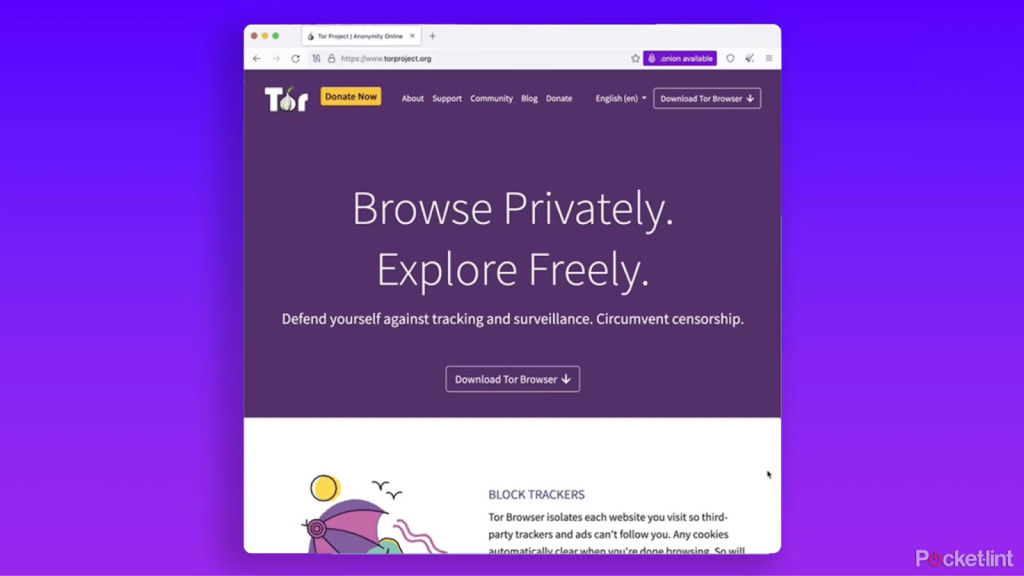
Tor helps you browse the web without anyone knowing what you’re up to. It does this by sending your traffic through a bunch of different servers, each one scrambling your data.
This makes it super tough for anyone to track where you’re going online or figure out who you are.
Why Use It?
Perfect for bypassing filters like Lightspeed Filter Agent. Tor hides your identity and lets you access blocked sites.
Things to Keep in Mind
It can slow down your browsing speed because of the multiple servers, but it’s worth it for the privacy it offers.
Also, remember that some experts have highlighted security issues related to Tor – it promises anonymity, not data security!
How to Use It
- Download and install the Tor Browser from the official website.
- Launch the browser, and it will automatically connect to the Tor network.
- Start browsing anonymously and access blocked websites.
4. Use Your Own Connection: Mobile Hotspot
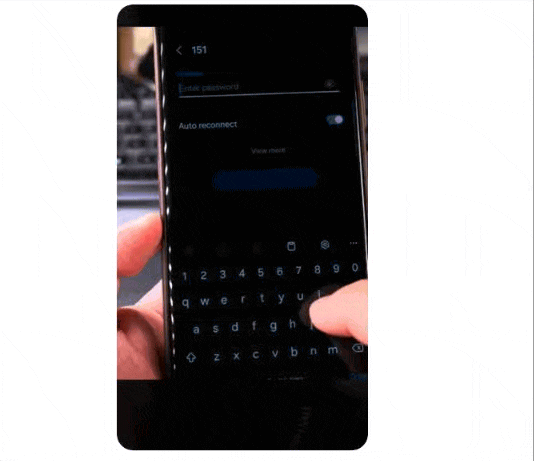
A mobile hotspot is pretty cool because it lets you turn your phone’s data into a portable Wi-Fi network. This means you can connect any device, like your laptop or tablet, to the internet wherever you are.
It’s like carrying your own mini internet router in your pocket, making it super handy when you’re on the go
Why It Works
School or work Wi-Fi usually blocks websites, but a mobile hotspot bypasses that, giving you free access.
Things to Consider
Be mindful of your mobile data and battery usage, as they can drain faster when using the hotspot.
How to Use It
- Turn on the Hotspot feature on your smartphone (usually found in the settings under “Network & Internet”).
- Connect your device (laptop, tablet, etc.) to the hotspot using Wi-Fi.
- Enjoy unrestricted browsing, bypassing the school or office network.
5. Access Blocked Sites with Google Translate
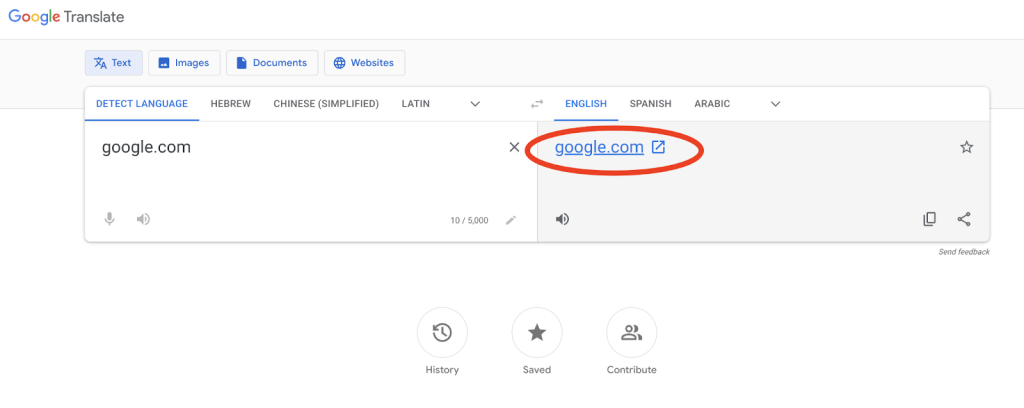
What if I tell you Google Translate can also be used to access restricted websites?
Yes, it’s true!
Simply paste the URL of the site you want to visit into Google Translate, and it will show the page in its translation feature.
This sneaky method helps you bypass filters because Google Translate doesn’t block websites. It’s a quick workaround when other methods don’t work.
Why It’s Sneaky
Google Translate is usually unblocked, so it’s a discreet way to access restricted sites.
Downside
Some websites might not display correctly, especially if they have media-heavy content.
How to Use It
- Go to Google Translate.
- Paste the URL of the blocked site in the translation box.
- Choose any language for translation (it doesn’t matter which one).
- Click the translated link, and you’ll be redirected to the site.
6. Change Your DNS
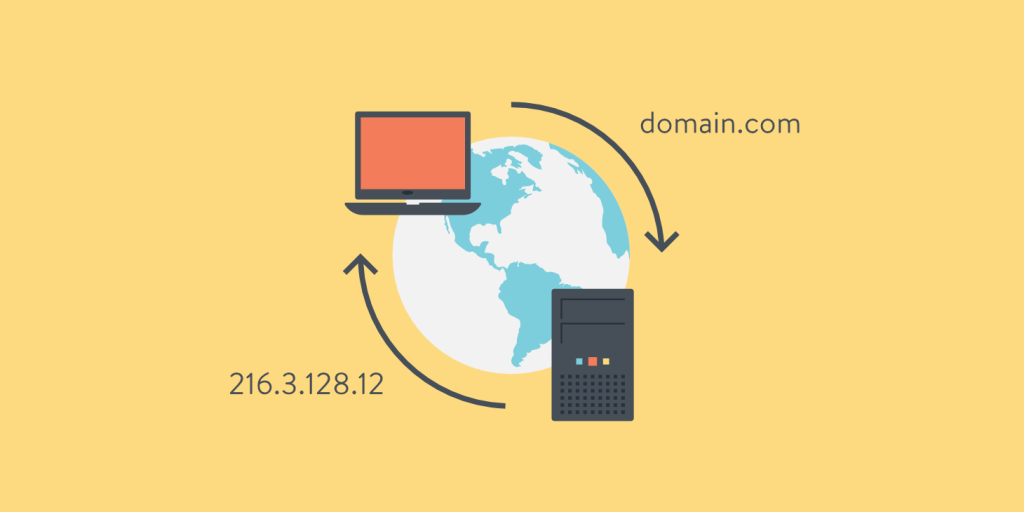
DNS is like the phonebook of the internet – it translates web addresses into IPs so your device knows where to go. By switching to a public DNS, like Google’s, you can bypass those annoying network restrictions.
It’s a simple trick that doesn’t need any fancy tools. Just change your DNS settings, and you’re good to go.
Why It’s Helpful
It’s an easy way to get around filters without needing extra software or complex setups.
In other words, you don’t need to install additional software on the laptop!
Things to Know
It’s simple to change, but it might not work for every filter, depending on how strict the network is.
How to Use It
- Open Network Settings on your device (Windows, Mac, or smartphone).
- Locate the DNS settings in your network configuration.
- Replace the current DNS with a public DNS (e.g., Google DNS: 8.8.8.8 and 8.8.4.4).
- Save and reconnect to the internet. Now you’re free from some restrictions.
7. Ask for Permission: Request Access
Sometimes, the easiest way to access a blocked website is to simply ask!
If the website you’re trying to visit is important for your learning or research, just talk to your teacher or network administrator.
Explain why you need access, and they might grant you permission. It’s a straightforward approach that shows you’re responsible and focused on your education.
Why It’s Worth Trying
It’s respectful, and you might get access without any hassle. Being upfront about your reasons could work in your favor.
Tips
Explain how the website benefits your studies or work. It’s often all about how you present your request!
How to Use It
- Draft a polite email or speak directly to the person in charge of network restrictions.
- Clearly explain why you need access to the site and how it will aid your studies.
- Submit your request and wait for approval!
8. Bypass Lightspeed Filter Agent With Chrome Extensions
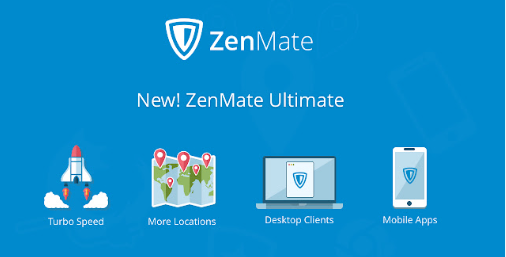
Extensions are like mini tools that you can add to your browser to make it even more powerful. Some of these extensions can help you unblock websites, while others may add a VPN directly to your browser for extra security. They’re super easy to install and use, giving you quick access to restricted content with just a few clicks.
Why Use Extensions?
Extensions like VPNs or proxies can help you bypass filters quickly and easily, right from your browser.
Considerations
Check reviews before installing extensions to ensure they’re secure and trustworthy.
How to Use It
- Go to the Chrome Web Store.
- Search for extensions like VPN or Proxy (e.g., ZenMate VPN).
- Install the extension and follow the setup instructions.
- Activate it when needed, and browse freely!
Here are some Chrome extensions that can be used to disable Lightspeed filter agent:
| Extension | Description |
| SuperFree VPN | Quick VPN for accessing restricted sites. Access to 71+ countriesMost Secure |
| TunnelBear | Easy VPN with a free version. |
| ZenMate VPN | Fast and secure VPN for bypassing filters. |
| Windscribe | Reliable VPN with a free plan. |
| Proxy SwitchySharp | Switch between proxy servers easily. |
Final Words
To bypass the Lightspeed Filter Agent, there are a few simple tricks that can save your day.
Tor Browser helps you browse anonymously, while a mobile hotspot lets you bypass school Wi-Fi restrictions. Google Translate can act as a sneaky proxy, allowing you to access blocked sites.
Switching to a public DNS helps you avoid network restrictions. And if you’re stuck, just ask your teacher or network admin for access.
But the best option? SuperFree VPN – it’s your ultimate solution for fast, secure, and unrestricted browsing, making it the top choice for bypassing filters.
Download it today and access any site without restrictions!