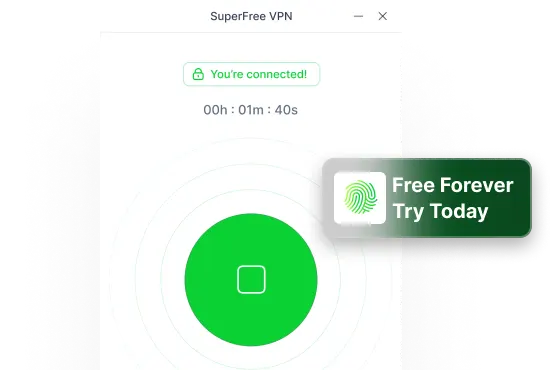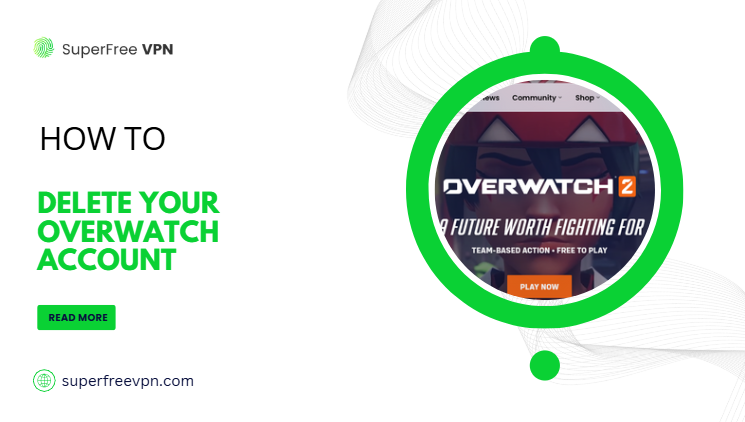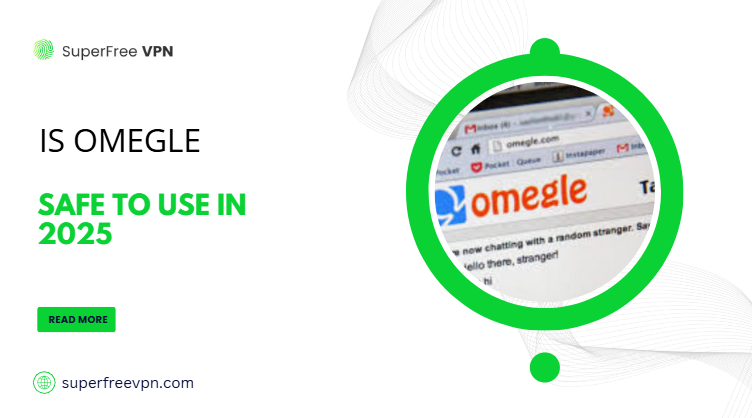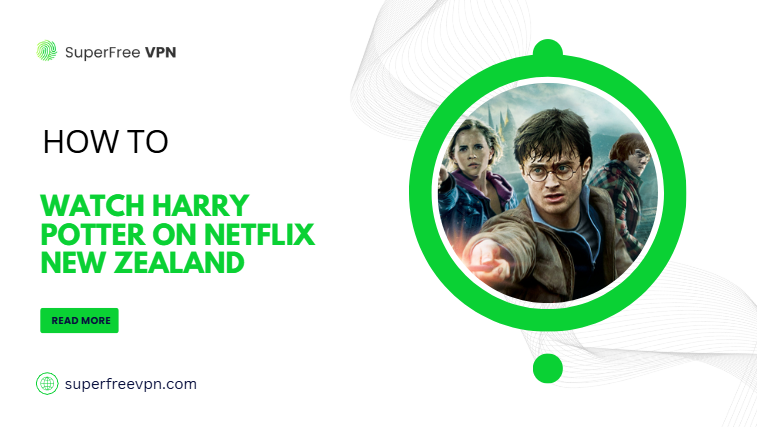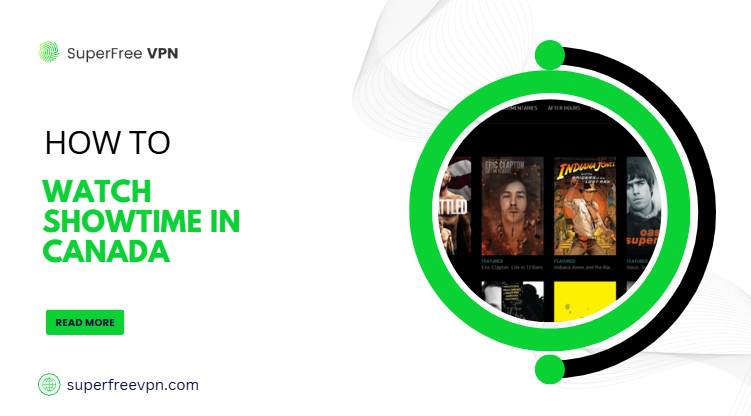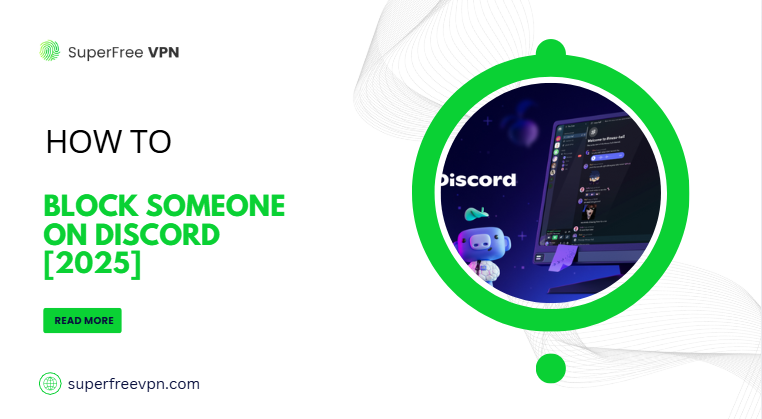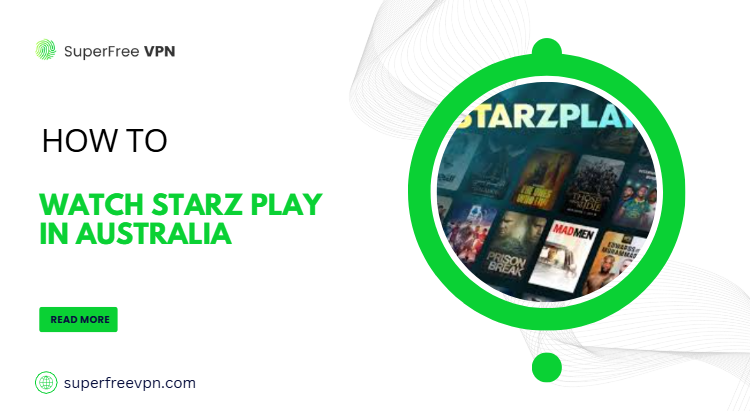Imagine you are in the middle of an important Zoom meeting, and suddenly, your video freezes or your voice starts to break up.
Frustrating, right? This is what happens when the internet upload speed is slow!
Slow upload speed can cause all kinds of problems – trouble sending files, poor video quality during calls, and even lag while gaming
But I have good news for you: it’s easy to fix!
In this blog, I will explain the most common ways to increase upload speed and make your life easier.
Stick with me, and by the end of this blog, you will have the ideal solution!
What is Upload Speed [And why is it so Important]
Let’s start with the basic definition first.
Upload speed is the rate at which your device sends data to the internet or another device.
How do you measure it? The unit is megabits per second (Mbps).
In other words, higher Mbps means you can transfer files from your device to the server quickly – and vice versa.
So, how much upload speed is right for you?
Short answer: at least 10 Mbps (or more, depending upon your task).
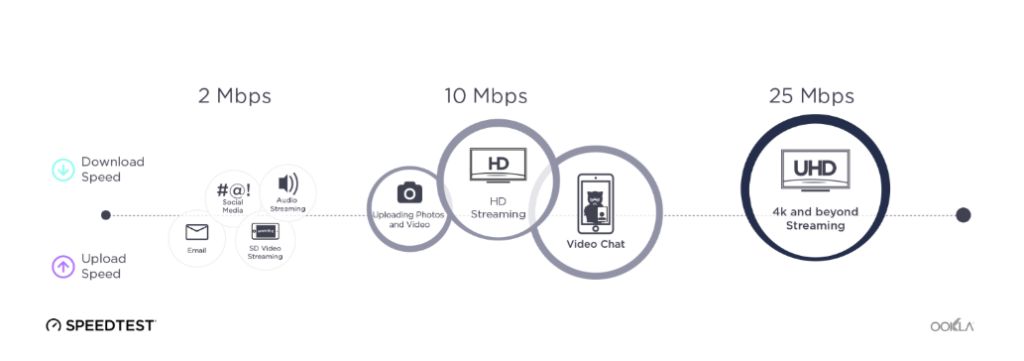
Source: Speedtest by Ookla
Now, the question in your mind must be: Why does everyone focus on increasing upload speed?
Because here’s what will happen if your internet upload speed is slow:
- Uploading large files becomes almost impossible
- Low-quality streaming on Netflix (or any other platform)
- Poor client experience during online meetings
- Constant gaming lags
- Difficulty in working from home
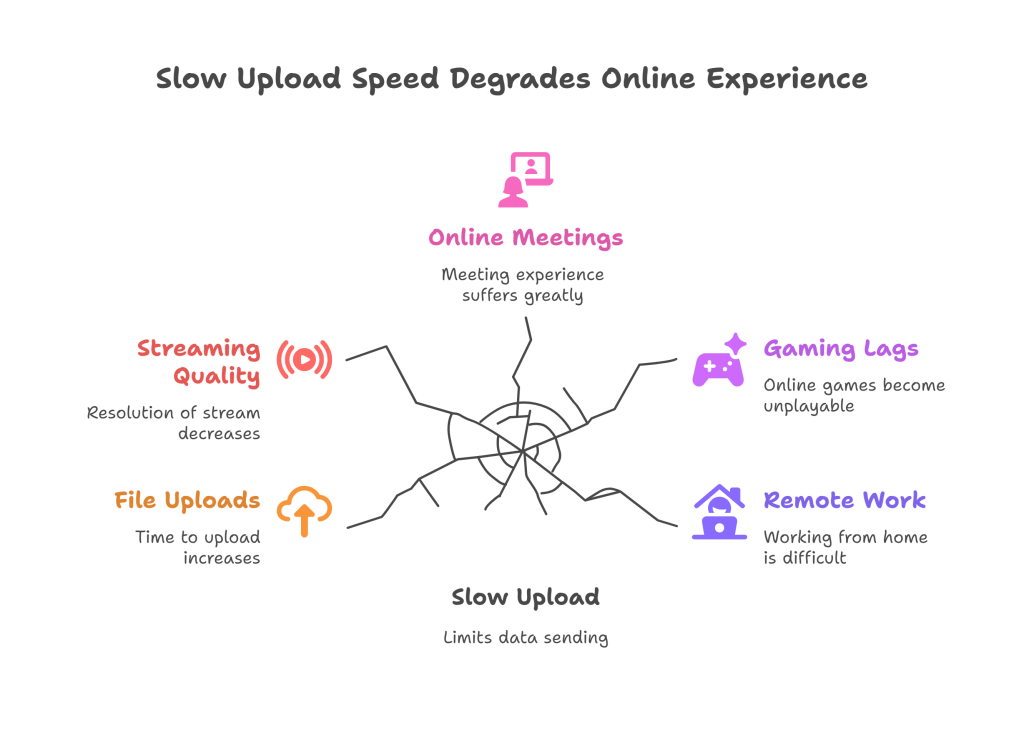
This is why you must follow proven tips to increase upload speed – installing a high-quality VPN like SuperFree VPN is one such solution, but we will discuss it later.
Can You Check Your Upload Speed? [Spoiler Alert: Yes]
Now you know the consequences if the upload speed is slow.
But how do you really know whether your upload speed is good or bad?
Just follow these steps, and you will have the answer:
1. Click on this link to access SpeedTest’s website on your device.
2. If you are using a smartphone, you can also download the Android application.
3. Click on the “Go” button on the home page.
4. Wait for the process to complete – it will take longer for slower internet connections.
5. Note down your internet’s upload speed – measure it against the benchmark to find out how fast or slow the speed is.
Generally, an upload speed of 10 Mbps is considered more than good for basic tasks.
For reference, here is the result I got on my device:
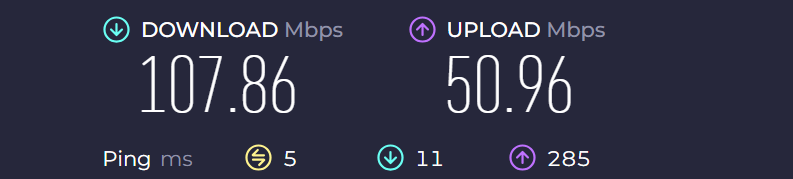
Really impressive upload speed….isn’t it?
10 Effective Tips To Increase Upload Speed
It’s time to discuss the optimal methods to help you increase your internet upload speed.
1. Use a Super Fast VPN – The Easiest Fix
You must have heard of a Virtual Private Network (VPN).
Their purpose? To encrypt the traffic and ensure anonymity and online privacy, so that you can browse securely.
But wait…..how is this related to internet speed?
Can a VPN really help increase your upload speed?
Sometimes, yes – especially if your ISP is throttling your connection. A fast VPN – like SuperFree VPN – can bypass those limits and give you better speeds.
Also, strong encryption can sometimes improve upload speed by preventing your internet provider from slowing down your connection.
How To Improve Upload Speed With SuperFree VPN
Follow these simple steps to download SuperFree VPN and increase upload speed:
- Open this link and download the SuperFree VPN Windows application.
- Start the installation and wait for the process to complete.
- Now, sign up with your email address – you can use your Gmail account here
- Select the country of your preference and connect to the server
- That’s it! Start browsing, and now you will experience a faster upload speed
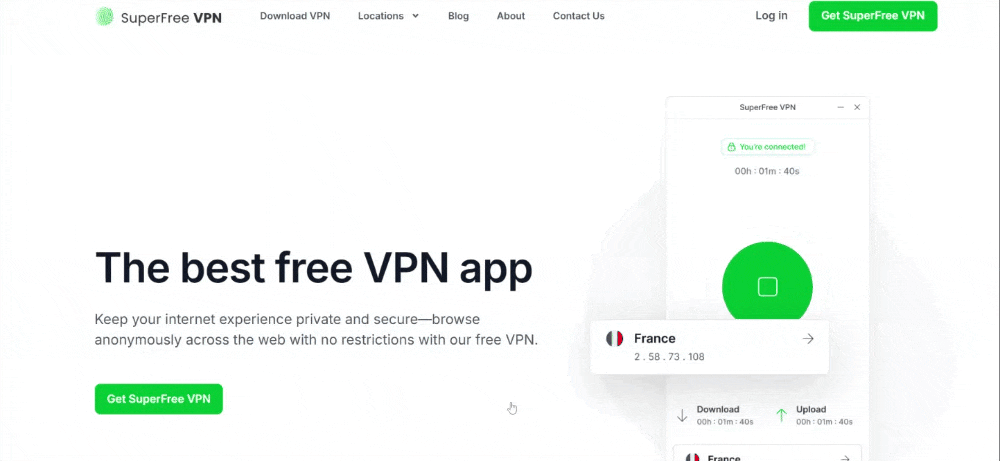
2. Configure DNS Settings
Another approach is to optimize your DNS settings – it also helps in increasing the upload speed.
How to do this? Well, you can manually enter a faster DNS server in the network settings.
Simply put, changing to a faster DNS server can improve the responsiveness of your browser and the loading time of websites.
3. Check Applications Slowing Your Connection
What if there are too many applications running in the background? This is also one of the reasons for slow upload speed.
To avoid such a situation, it’s important to keep an eye on unused applications that are running
How to achieve this?
- Open the task manager on your laptop or PC (if you are using Windows 10/11)
- Check for background processes – or applications that are running but you don’t need them
- Select the application you want to close
- Left click on that and then select the option “end task”.
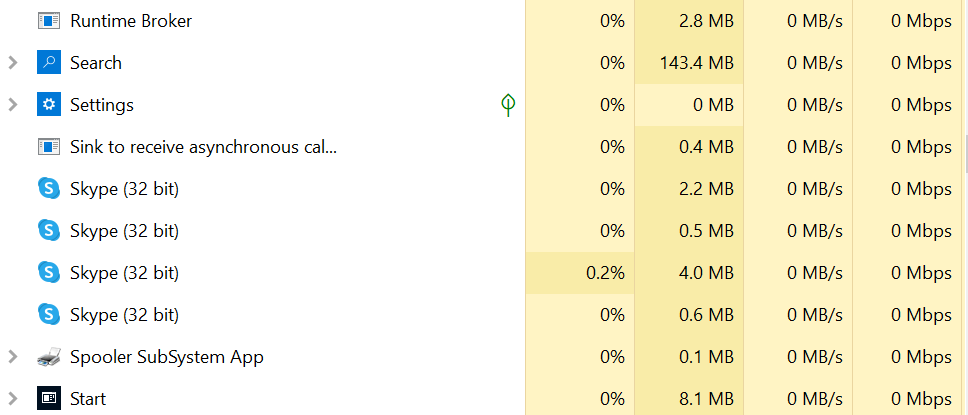
4. Scan for Malware or Viruses
One common reason for slow upload speed is a malicious program or virus in your device – surprise, surprise!
A virus not only slows down your computer, but it also hurts your internet upload speed.
How to achieve this?
- Open Windows Defender on your PC and scan for any malicious software
- If the problem persists, install anti-virus software like Avast – it’s free and easy to use.
- Once the scan is complete, it will identify and remove any virus, and you will experience an increase in upload speed.
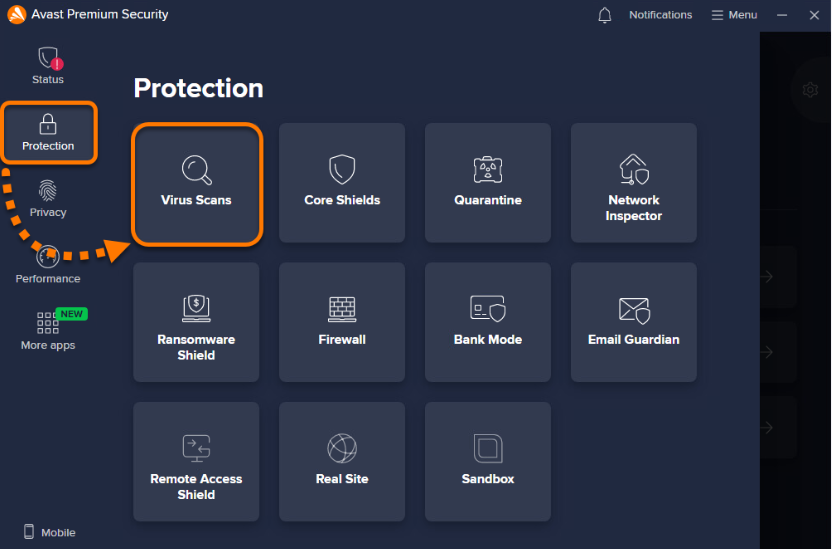
Source: Avast
5. Limit the Number of Connected Devices
Ever wondered what happens when too many devices are connected to a single internet connection?
Yes, you guessed it right: the upload speed will be reduced.
If it helps, think of it like a traffic jam – everyone’s fighting for bandwidth, and the upload speed takes a hit.
This is a situation you cannot afford.
How to reduce the number of connected devices
- Check the number of devices linked to the internet connection
- Turn off the WiFi on unused devices
- Change your WiFi password – share the new password only with essential devices
6. Use Wireless Connection Instead of Wired
If you are relying solely on WiFi, you may experience slow internet upload speed from time to time.
The reason? Well, mainly because of the greater distance between the router and your device,
That’s why I recommend switching to an Ethernet connection.
There’s a reason most large companies rely on wired networks for their systems – It offers faster, more stable performance, especially during high-data tasks.
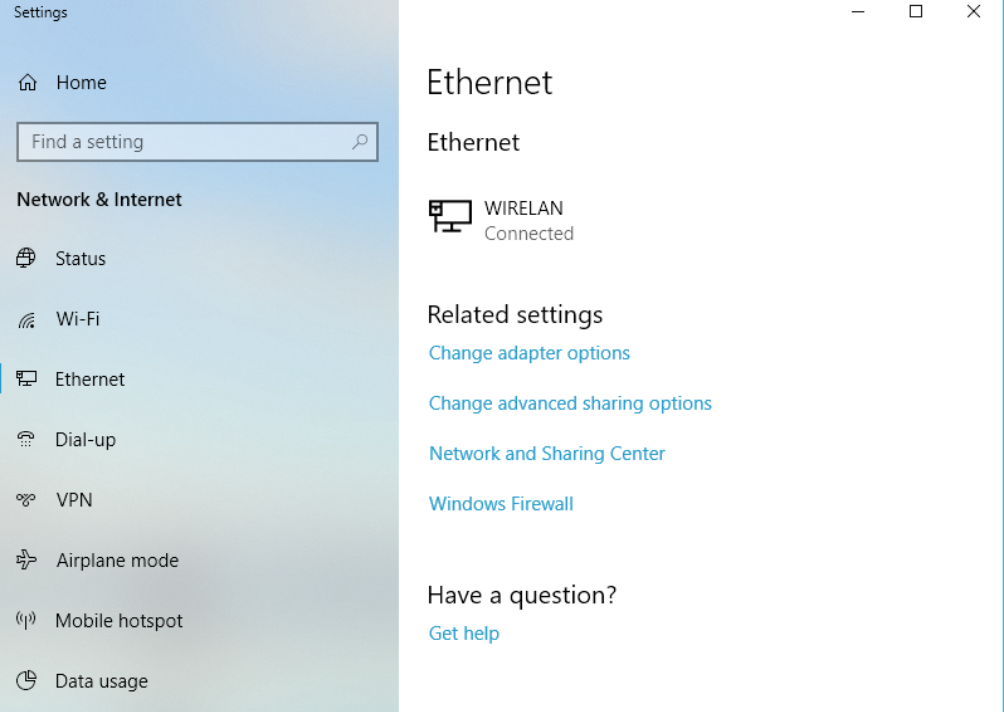
Source: Speedify
7. Purchase a WiFi Extender
Not getting strong enough signals in certain rooms? What you need is a WiFi extender.
Its job is simple: to boost your router’s signal and extend its range – so even if you’re far from the router, you still get a strong, stable connection.
Upload speed increased. Problem solved!
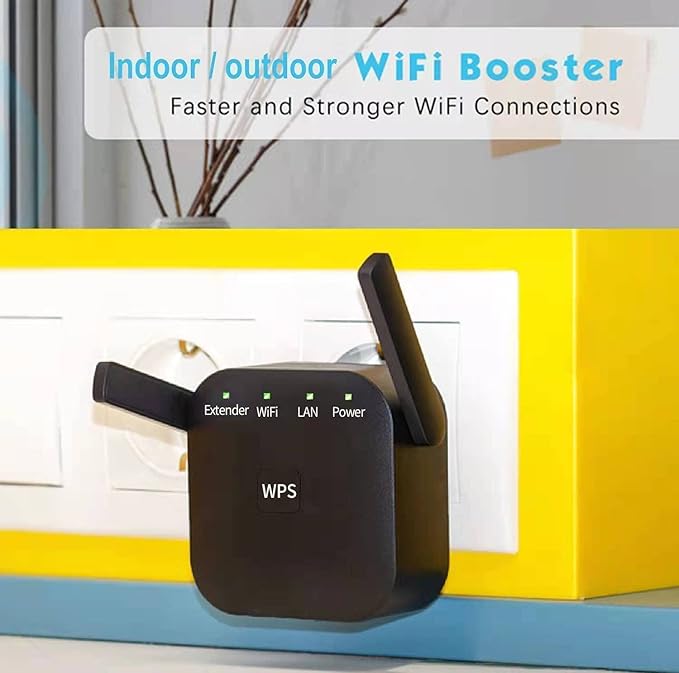
Source: Amazon
8. Contact Your ISP For Support
If you tried all the above methods and are still experiencing slow upload speed, maybe…maybe… It’s time to reach out to your internet provider.
Why? Because sometimes the problem isn’t at your end.
Give their support team a quick call or open a chat. Sometimes, a five-minute conversation is all it takes to spot (and fix) the real problem.
9. Change Your Internet Plan
What if your internet plan just can’t keep up with your growing needs and the number of connected devices?
Let’s face it – basic internet packages often come with the lowest possible speeds, especially for uploads.
The solution? Reach out to your internet service provider and ask if they offer a better plan that supports faster upload and download speeds.
It will cost a bit more, but it’s one of the most reliable long-term fixes you can make.
Just to give you an idea, here’s a breakdown of Xfinity’s internet plans in the USA – notice how the download speeds scale up as you move to higher-tier packages.
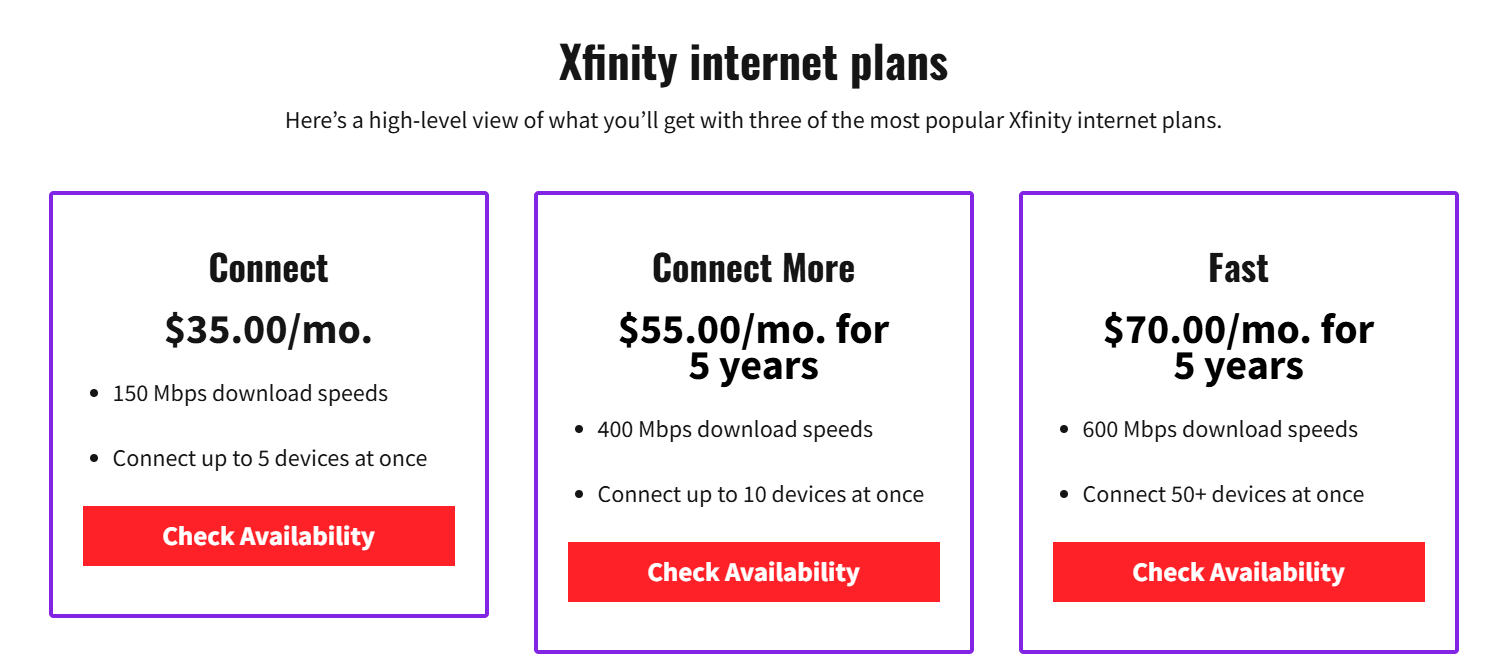
Source: CableTV
10. Restart The Modem – Trust Me, It Works Sometimes
Suppose you have taken all these steps:
- Installed a WiFi extender
- Upgraded to a premium internet plan
- Made sure only a few devices are connected.
But your upload speed is still slow… frustrating, right?
Hang on….there is something surprisingly simple that might help: just restart your WiFi router.
Believe me, I’ve done this myself – and in many cases, I noticed an improvement in upload speed just by turning the router off and back on.
So maybe the issue wasn’t with your connection or plan after all – maybe it just needed an old-fashioned reset.
Increasing Upload Speed With SuperFree VPN – Is it Worth it?
Based on my experience, SuperFree VPN is the best choice when it comes to increasing your internet upload speed.
Want to know why? Let me explain the benefits of this tool:
| Features | Description |
| Servers of 40+ countries | You can select the country of your choice and change your location with ease |
| Fast Connection | Connect to any server at a rapid speed |
| High-Quality Encryption | With powerful encryption in place, your online activity stays safe and private. |
| No Activity Tracking | Your privacy is protected – none of your online activity is tracked or stored. |
| Completely Free of Cost | And the best of all, you don’t have to pay to avail all the features |
Final Thoughts
If you’re in the middle of an important online meeting or a game, there’s nothing worse than your internet suddenly slowing down.
But don’t worry! Certain proven methods can help you increase your internet upload speed – ensuring you can complete your tasks without any trouble!
Whether you choose to install a high-quality VPN like SuperFree VPN or invest in a WiFi extender, the choice is yours – just pick what works best for your needs and setup.
FAQs
1. Is 20 Mbps a good upload speed?
Yes, 20 Mbps – or anything above 10 Mbps – is considered a good upload speed for uploading large files and smooth online meetings.
2. How can I improve upload speed on my mobile phone?
These are some of the methods for increasing upload speed:
- Clear cache
- Disable background applications
- Switch to a faster internet connection
3. Why is my upload speed slower than my download speed?
This is because of the way home internet packages are set up – more speed for getting information to you, and less bandwidth for you uploading stuff.