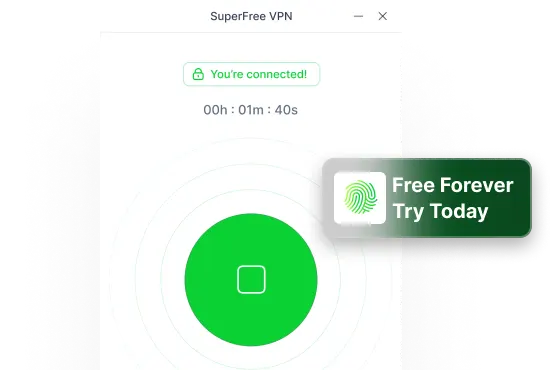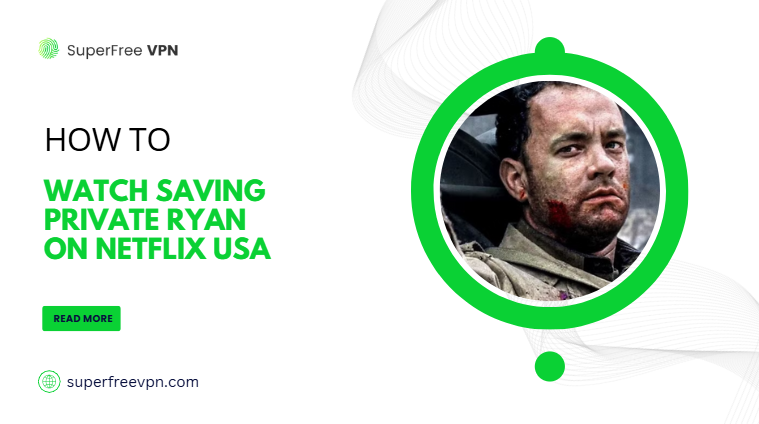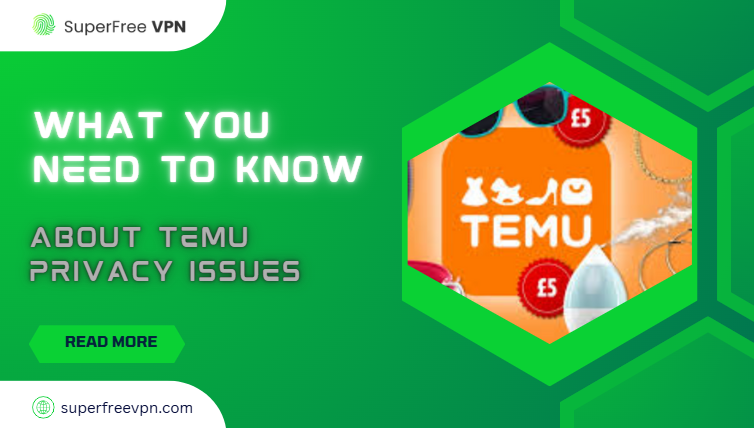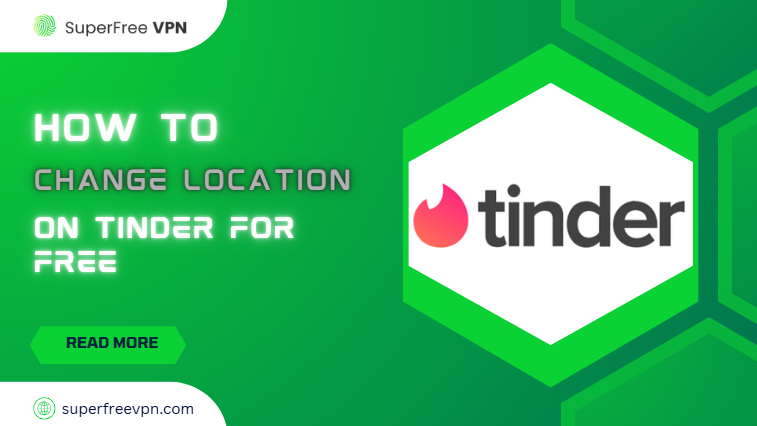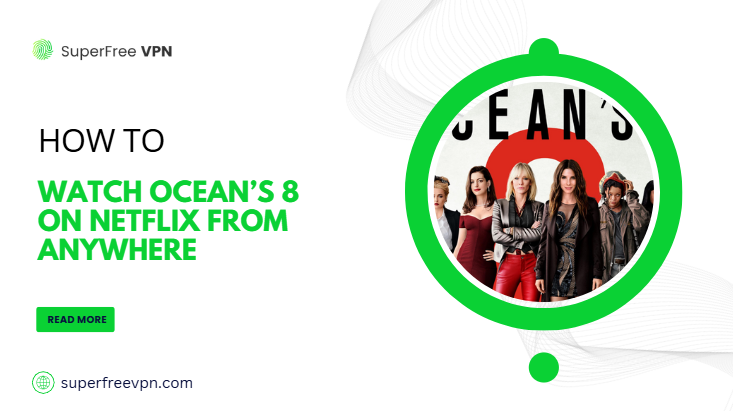If you own a Samsung Smart TV, you can easily download and enjoy different apps depending on your location.
But here’s a problem: some applications and streaming platforms are geo-blocked, and you can’t access them!
The solution? You can change the region on Samsung Smart TVs and access apps only available in specific countries.
If you want to learn how to do it, you’re in the right place!
In this blog, I’ll guide you step by step through the process – plus explain why using SuperFree VPN is the best way to access region-specific content.
So, buckle up, and let’s get started!
Why Change the Region on Your Samsung Smart TV?
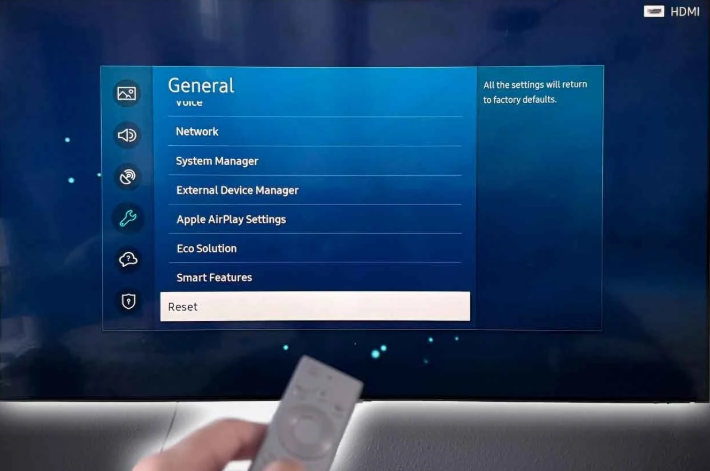
Let’s try to understand this with a simple example – no techy stuff, I promise!
Suppose you are looking forward to streaming live sports on your Samsung Smart TV (in the UK). You follow the procedure and go to the app store to download ESPN+.
But guess what? The ESPN+ app doesn’t even show up in your Smart Hub because it’s only available in the United States.
Here’s the interesting part: if you change your TV’s region to the United States, suddenly ESPN+ appears in the app store.
Now, you can install it and start watching live games and even replays – whenever you want, wherever you are!
Sounds cool, doesn’t it?
This is the main advantage of changing the region on a Samsung Smart TV: accessing geo-blocked applications!
How to Change the Region on Your Samsung Smart TV
Let’s get to the practical stuff now. Just stick with me, and you will soon learn how to change the region on your Samsung Smart TV.
So, let’s dig into this topic without further ado!
Note: Click here to find your Samsung TV’s operating system.
1. For Samsung TVs Running on Tizen OS
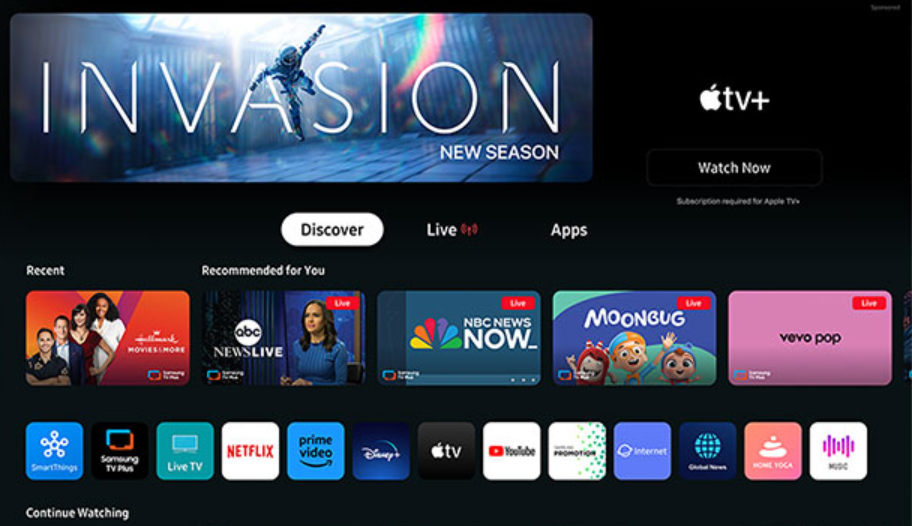
Follow these steps if you have a Samsung Smart TV with the Tizen operating system:
i) Go to settings and then “All Settings”.
ii) From the support tab, open Device Care and then run Self Diagnostics.
iii) Click the “Reset Smart Hub” option. When prompted, enter your pin (the default 4-digit pin is 0000).
iv) Now, click on setup and wait for the Terms and Policy page to load.
v) Press this combination of buttons on the TV remote in the same order: Mute, Volume up, Channel up, and Mute again.
vi) If you have followed the steps correctly up to this stage, you will come across the “Internet Location Service Page”. Here you will see an array of supported locations.
vii) From the list of available countries, select the country of your choice. Then, follow the simple steps to complete setting up the Samsung Smart TV. The process won’t take more than 5 minutes.
viii) Congratulations! You have managed to change the region on your Samsung Smart TV. Now, you can download region-locked applications.
2. For Samsung Smart TV QLED
Follow these simple steps to change the region on any Samsung Smart TV QLED:

i) Go to Settings.
ii) Go to the “General” tab and select “Setup” to reboot your smart TV.
iii) You will be asked to enter the PIN code for user verification. Samsung TVs’ default PIN code is 0000.
iv) Now, the process to reboot and restart your TV begins.
v) If prompted, set the country to other for now. Then, keep following the simple instructions.
vi) Once you reach the “Terms and Conditions” page, press this combination of buttons on the remote: Mute, Volume up, Channel up, and Mute again.
vii) Now, you will come across the screen displaying a list of supported countries. Select any country you want.
viii) Complete the Smart TV setup. After finishing, your TV’s Smart Hub or location will be updated right away.

Why You Need a VPN For Your Smart TV
So now you have managed to change the region on your Samsung Smart TV. But does it mean it you can watch any content blocked in your region?
I have bad news: No, you cannot!
The reason is that just changing your Smart TV’s location is not enough to bypass geo-restrictions. You will be able to access more applications and websites as compared to your region, but this is not enough to unlock geo-blocked content.
This is why you need to install a stand-alone tool like a Virtual Private Network (VPN).
A reliable VPN changes your IP address to make the streaming platform believe you are accessing from a different location.
Bottom line: Changing the location on your Samsung Smart TV is not enough to overcome regional restrictions.
SuperFree VPN: The Best Free VPN for All Your Devices
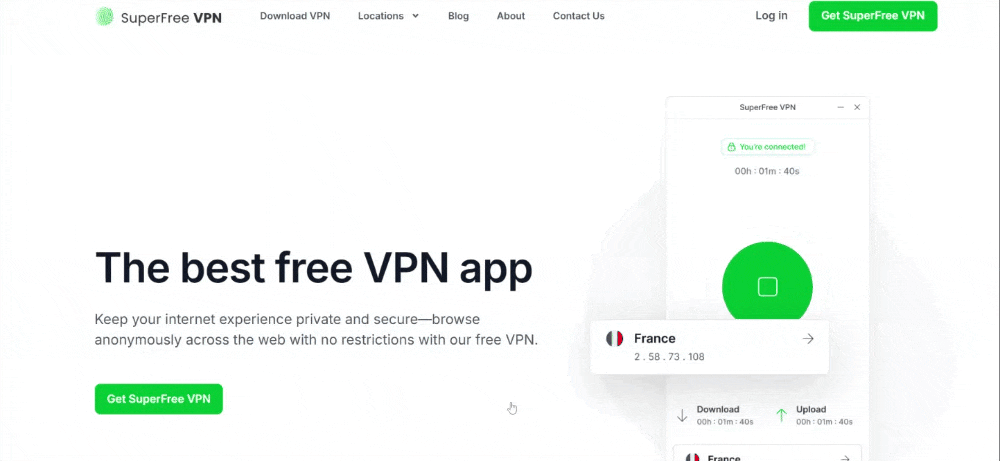
Looking for a reliable and secure VPN for your Samsung Smart TV? You won’t find a better option than SuperFree VPN!
It’s free, protects your privacy, and offers more than 25 servers you can choose from.
Key Features of SuperFree VPN:
- Fast & Stable: No annoying lag while browsing profiles
- Unlimited Switching: Connect to any server of your choice
- Totally Free: Unlike other VPNs, you don’t have to pay anything to access key features
- Safe & Secure: Your data and privacy stay protected while you browse online
Set Up SuperFree VPN on Your Samsung Smart TV
It’s super easy! Just follow these steps:
- Download SuperFree VPN on your laptop or smartphone
- Open the app, choose your desired location, and connect to a secure server.
- Share the connection with your Smart TV by enabling a mobile hotspot or using an Ethernet cable from your laptop.

That’s it! You have done it!
Your Samsung TV will now use the SuperFree VPN connection – you can now browse the internet securely and watch geo-restricted content.
It was simple, wasn’t it? Plus, you didn’t have to spend a penny!
Summary
Long story short, if you want to install geo-restricted apps on your Samsung Smart TV, the easiest way is to change its location by following certain steps.
But to watch blocked content in your region, you need a reliable VPN tool like SuperFree VPN – it’s free and easy to use!