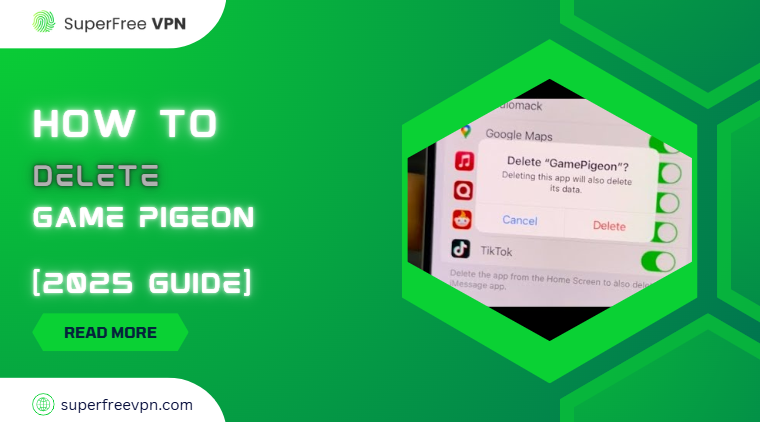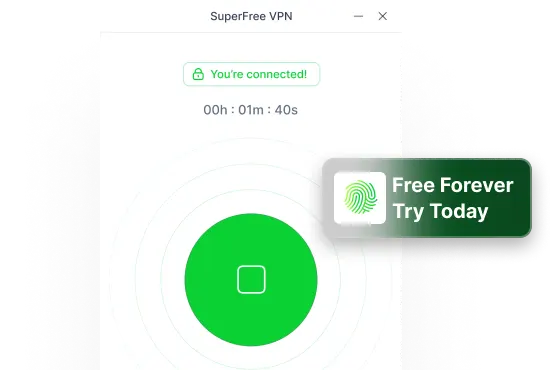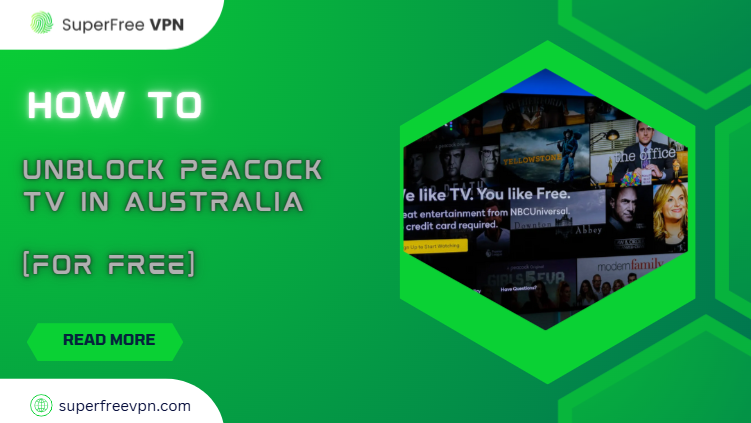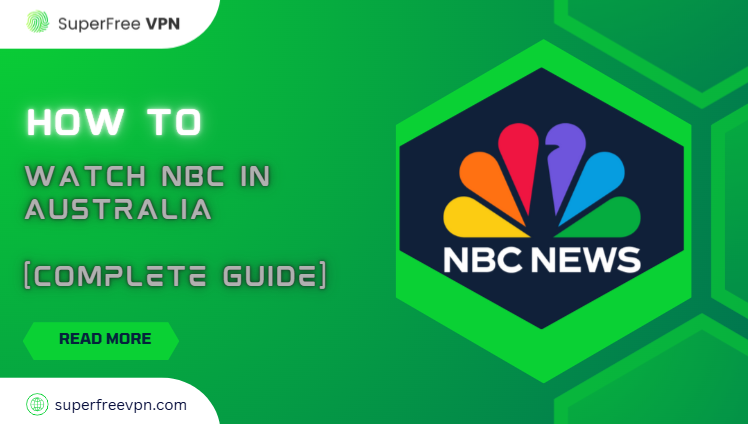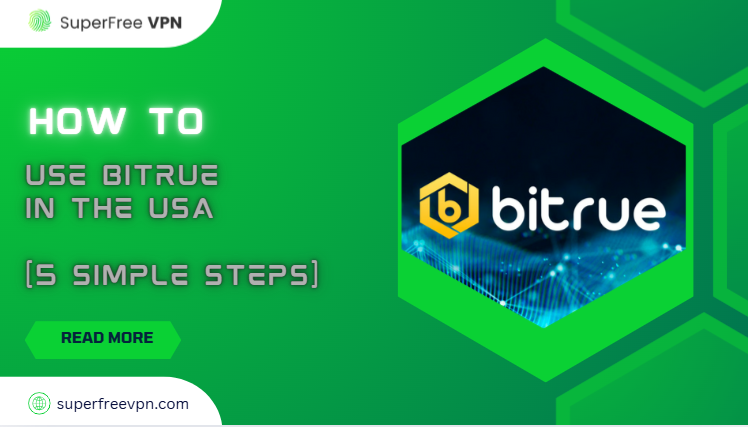Game Pigeon is one of the most popular iMessage game extensions on iPhones, offering fun games like 8-Ball, Cup Pong, and Crazy 8s right inside your chat.
While it’s fun for a while, many users eventually want to delete Game Pigeon, either to free up space, reduce distractions, or manage kids’ phone usage.
If you’ve tried removing it but couldn’t find it on your home screen, that’s because Game Pigeon isn’t a regular app; it’s embedded in your Messages app, which makes removing it a little tricky.
But you don’t need to worry!
In this guide, I will walk you through exactly how to delete Game Pigeon with just a few clicks.
Cool. So, let’s get started!
Step-by-Step Guide: How to Delete Game Pigeon from iPhone
Okay, so you’ve tried everything – swiping around your iPhone, searching the home screen, even checking settings, but Game Pigeon just won’t go away. A lot of people get confused because Game Pigeon doesn’t act like a regular app. It lives inside your iMessage app, not on your main app list.
You can delete it, and it only takes a minute once you know where to look. Just follow these steps below:
1. Open the Messages App

This is where it all starts. Just unlock your phone and tap on the green “Messages” icon (the one you use for texting). That’s where Game Pigeon is hiding.
2. Tap on Any Chat and Access the App Drawer
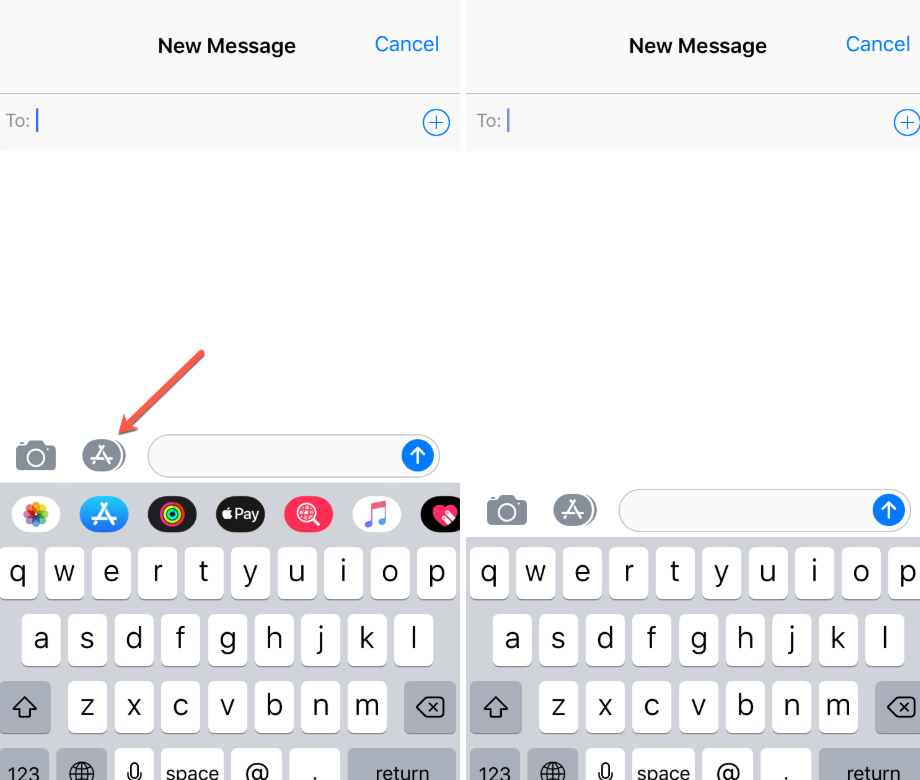
Now, open any conversation, it can be with your best friend, mom, or even just a test message you send to yourself.
At the bottom of the chat screen, you’ll see a row of small app icons just above the keyboard. That’s called the iMessage app drawer.
If you don’t see it, just tap the little “A” (App Store icon) next to the text box
3. Swipe to Find Game Pigeon

Now swipe left or right through the app drawer until you see the little Game Pigeon icon. It usually looks like a joystick or game controller.
4. Long-Press/Tap on “Remove” or “Delete”
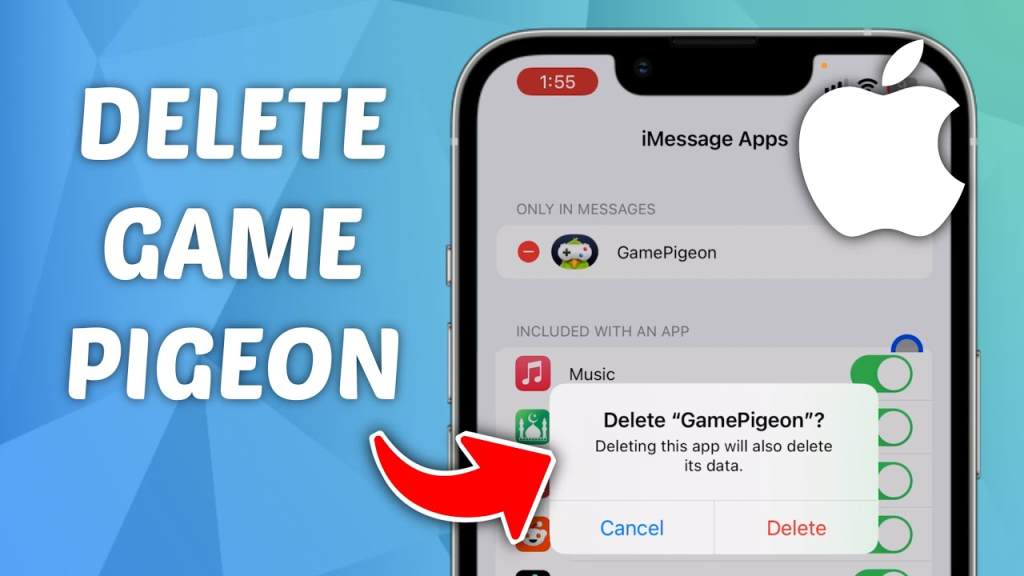
Once you see Game Pigeon, tap and hold (long-press) on the icon. A little menu will pop up.
You’ll see an option like “Remove” or “Delete” – tap that.
5. Confirm Deletion
After you tap “Delete,” your iPhone will ask if you’re sure. Just tap “Delete” or “Remove” again to confirm.
What If You Can’t Delete or Find Game Pigeon?
Sometimes, even after following all the right steps, Game Pigeon just won’t go away, or you can’t even find it in the first place. There are a few common glitches and quick fixes that can help you solve the problem.
1. Game Pigeon Won’t Delete
Suppose you try to remove this app, but nothing happens, or it pops up again after a while.
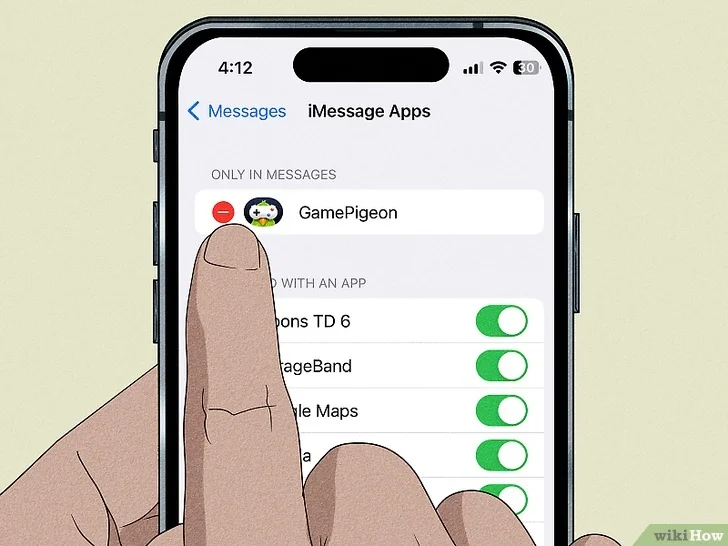
Why this happens:
- It may be still synced to your iCloud or Apple ID
- Your iMessage settings might not have saved changes properly
- A temporary software glitch can stop deletion from completing
2. Game Pigeon Not Showing in App Drawer
You know it’s installed, but it’s nowhere to be seen in your Messages.
Why this happens:
- The iMessage app drawer is hidden
- Game Pigeon has been disabled in settings
- You might be looking in the wrong place (not all apps show on the first screen)
3. Game Pigeon Keeps Reinstalling
You delete it, but then a few days later, it’s back!
Why this happens:
- If your iPhone is set to auto-install past purchases, it might reinstall automatically
- App syncing with iCloud or Family Sharing could bring it back
- Someone else using your Apple ID (like a child’s device) might reinstall it unknowingly
Easy Fixes to Solve the Issue:
To make life easier for you, I will explain ways to resolve these issues:
1. Restart Your iPhone
Just turn your phone off and back on, then check your Messages app again. Many small iOS glitches fix themselves after a reboot.
2. Reinstall the iMessage Extension
If something seems stuck or broken, a fresh install helps.
- Open the App Store on your iPhone
- Search for Game Pigeon
- Tap Download to reinstall it
- Then, follow the steps to delete or hide it again properly from iMessage
3. Check iMessage App Settings
- Go to Messages > Any Chat > App Drawer > More (…) > Edit
- Make sure Game Pigeon isn’t toggled on if you want it gone
- Remove it from Favorites and disable it entirely
4. Log Out of iCloud and Log Back In (Advanced)
If none of the above works and Game Pigeon keeps coming back, try signing out of your Apple ID, then signing back in…..because it might work sometimes!
Conclusion
To delete Game Pigeon, simply open the Messages app, enter any conversation, tap the app drawer above the keyboard, swipe to find Game Pigeon, then long-press the icon and select “Remove” or “Delete.” Confirm the action, and it’s gone.
Whether you want to remove it completely or just hide it for a cleaner look, the process is quick and easy. Managing your iMessage apps gives you more control over your phone’s space and distractions.
Frequently Asked Questions (FAQs)
Here are some of the most common things people ask when trying to delete, hide, or manage the app.
1. Can I delete Game Pigeon like a normal app?
No, Game Pigeon is not a regular app, it’s an iMessage extension, so you have to delete it from within the Messages app, not your home screen.
2. Why can’t I find Game Pigeon on my iPhone?
It’s hidden inside the iMessage app drawer, not on your main app screen. To access it, open any chat in Messages and swipe through the app icons above the keyboard.
3. Is it safe to keep Game Pigeon on my phone?
Yes, it’s generally safe. However, like all apps, it collects personal user data.
So if you’re concerned about privacy or background activity, using a VPN like SuperFree VPN can help protect your information.
4. Will deleting Game Pigeon delete my chat messages or game history?
No, deleting Game Pigeon will not remove your iMessages or chat history. However, your game scores and saved progress may be lost if you reinstall it later.
5. Can I block someone from sending Game Pigeon invites?
While you can’t block just game invites, you can either mute the conversation or hide Game Pigeon from your app drawer to avoid engaging with it.