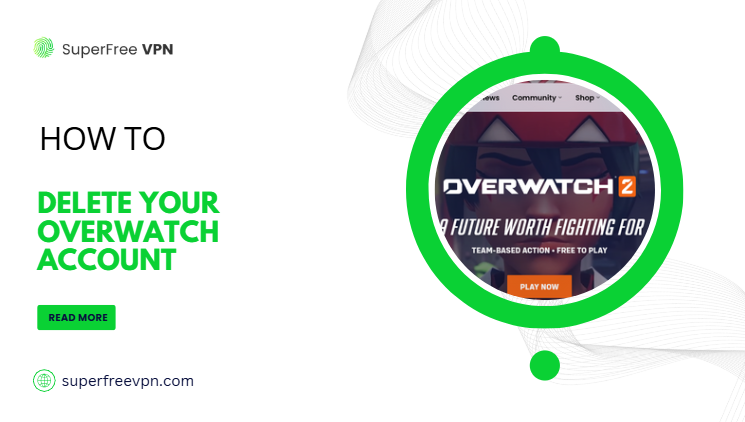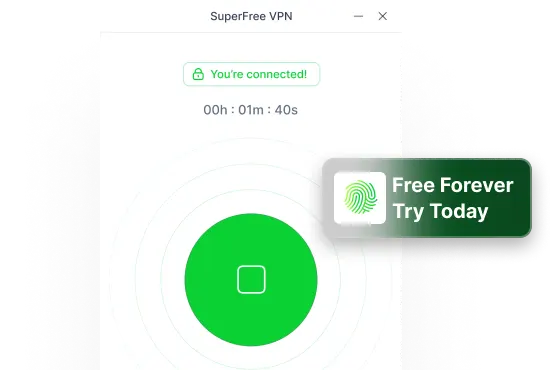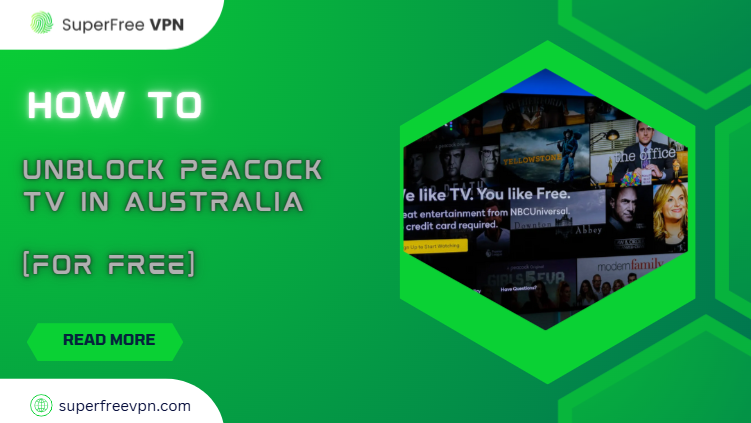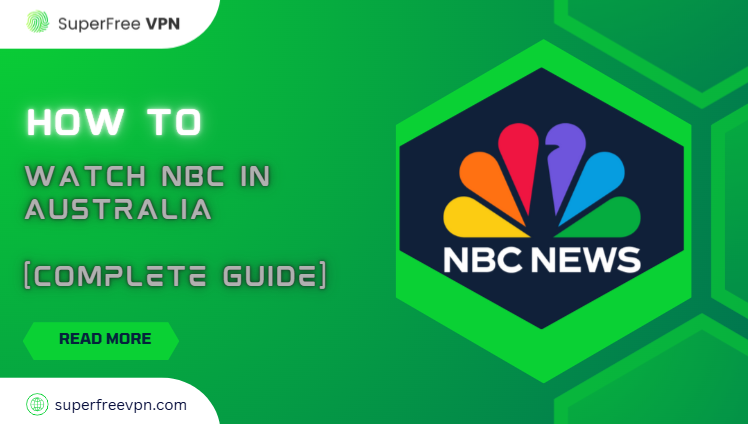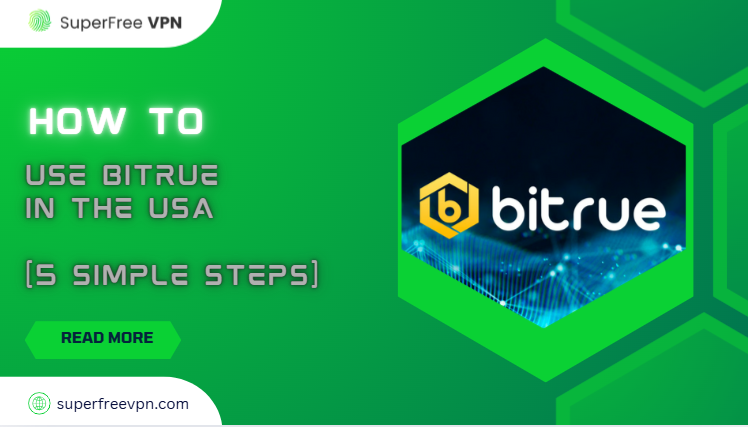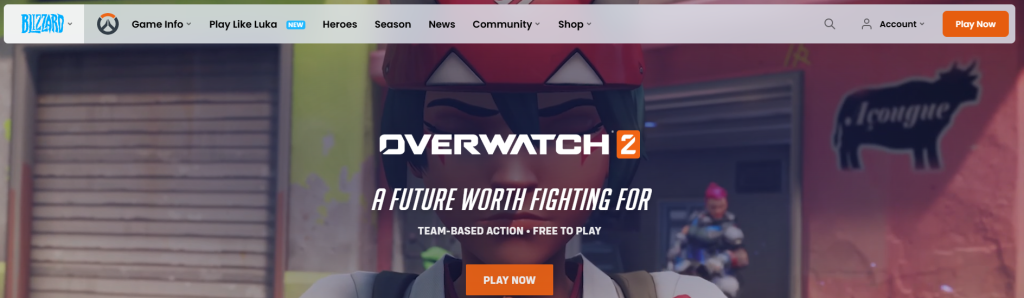
Overwatch is a popular action game where multiple players battle it out and try to win with strategy and skills.
No doubt it’s fun stuff! But sometimes, people feel like they have had enough of this game! So, that’s when you decide to delete your account.
But here’s the thing: Deleting your Overwatch account is NOT the same as uninstalling the game.
If you uninstall it, the game is just removed from your device, and you can still log back in later.
But if you delete your account? That’s permanent – all your progress, skins, and stats will be gone for good.
Just stick with me, and I will explain the steps of how to delete your Overwatch account in the simplest way possible.
Step 1: Log in to your Blizzard (Battle.net) account
First, go to the Battle.net website and sign in.
- Use the email and password you use to play Overwatch.
- If, for some reason, you have forgotten your password, click “Forgot Password?” and reset it.
- If you have 2-step verification (Authenticator), keep your registered phone nearby to approve the login.
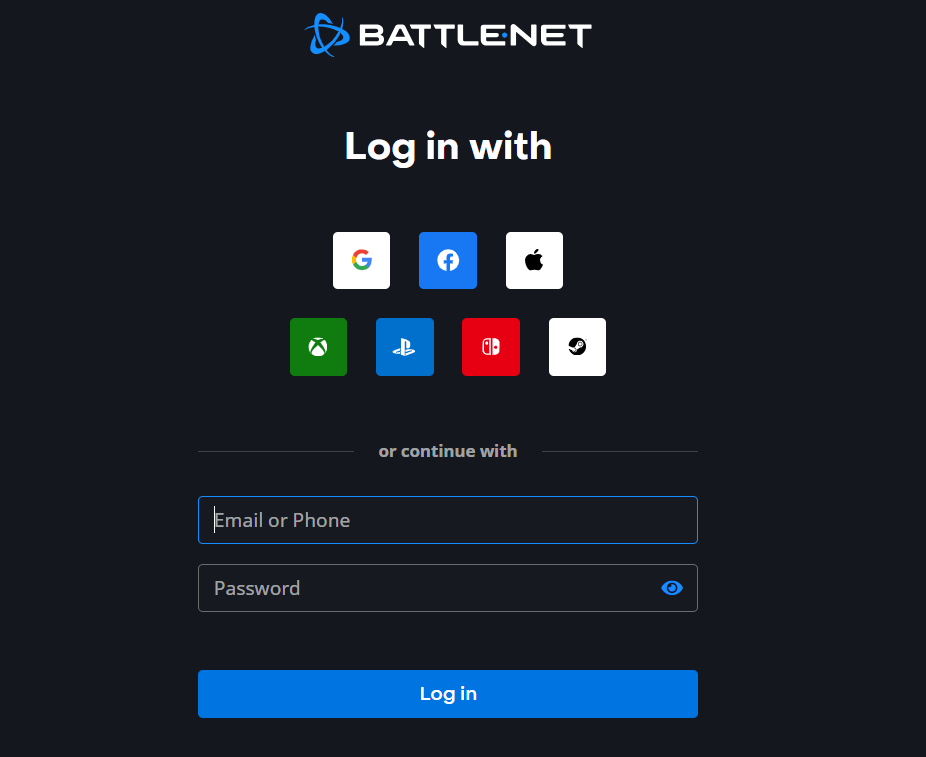
Quick check: Once you are logged in, verify this is the exact account you want to delete (look at your BattleTag and the games linked).
Step 2: Go to Account Settings > Security & Privacy

Now open your profile menu (top right), click Account Settings, then find Security & Privacy.
- This is where Blizzard keeps all the important safety settings for your account.
- Make sure your email and phone number are correct – you’ll need them to confirm deletion.
- If your email looks old or wrong, update it first, then continue.
Step 3: Scroll down to find Request Account Deletion
In Security & Privacy, look for the option called “Request Account Deletion” (sometimes it may appear under Privacy / Data).
- Click the button or link to start the deletion request.
- You may see a short warning that explains what you’ll lose (skins, progress, purchases, friends list, etc.).
- Read it carefully, then continue.
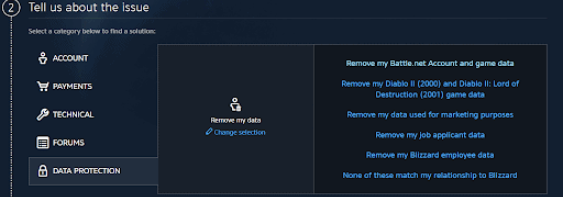
Step 4: Confirm by verifying your email or phone number
Add relevant pictures under each step
Blizzard will now ask you to verify it’s really you.
- Check your email inbox (and spam folder) for a code or a confirmation link.
- Sometimes they may send a text code to your phone instead.
- Enter the code or click the link to confirm your request.
Step 5: Use SuperFree VPN if you face region issues
If you live outside the US (or your region has trouble opening Blizzard Support pages), using SuperFree VPN can make things easier.
- Download and open SuperFree VPN.
- Connect to a US server (choose any US location).
- Go back to Battle.net, refresh the page, and try the steps again.
- If you still see errors, clear your browser cookies/cache, then log in again with SuperFree VPN on.
Why SuperFree VPN Is a Great Choice
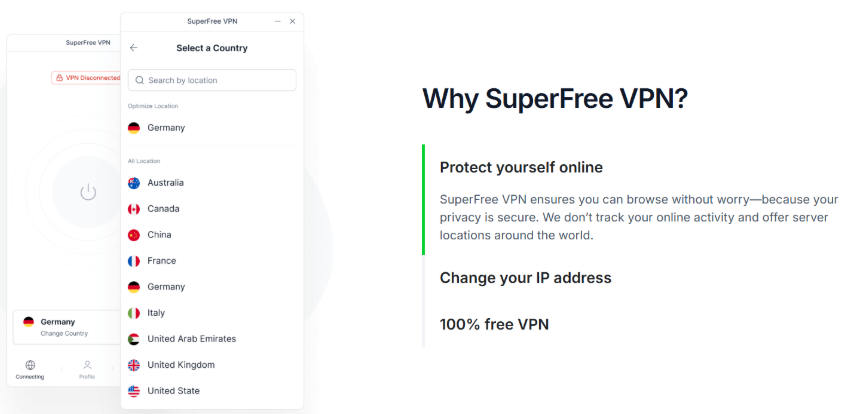
If you’re just getting started with VPNs and don’t want to spend any money yet, SuperFree VPN is a great place to begin. It offers everything you need to unlock movies without any confusing setup or hidden costs. Whether you’re using a phone, tablet, or laptop, SuperFree VPN has you covered.
Here’s a closer look at what makes SuperFree VPN a smart and reliable option:
| Features | What Makes It Great |
| Completely Free | ✅ No subscriptions, no trials |
| Super Fast | ✅ Without annoying buffering |
| Easy to Use | ✅ The app is simple to install |
| 23+ Global Servers | ✅ Pick from 23+ countries |
| Private & Secure | ✅ Your browsing stays anonymous |
| No Annoying Ads | ✅SuperFree doesn’t interrupt your experience with ads. |
| Top User Rating | ✅ 9.7/10 |
Step 6: Wait for Blizzard’s confirmation email (can take up to 30 days)
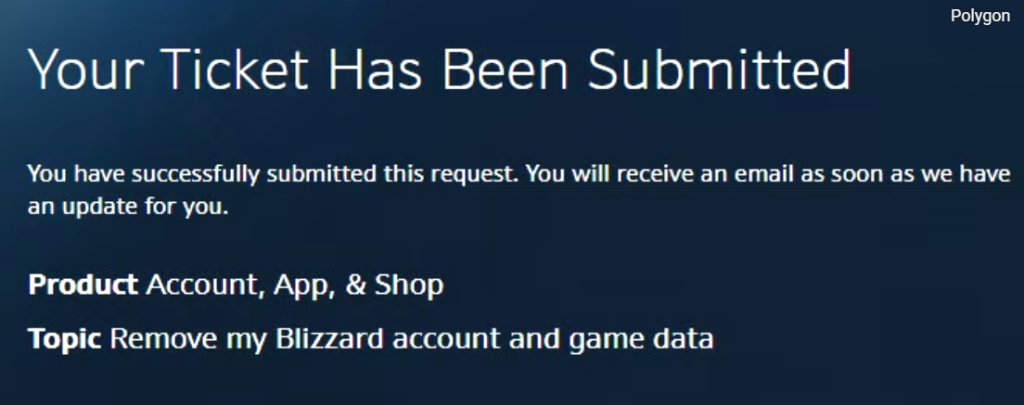
Source: Polygon
After you confirm, Blizzard starts the deletion process.
- You’ll usually get an email saying your request was received.
- There’s a grace period (up to ~30 days). During this time, your account is scheduled for deletion.
- In most cases, you can cancel the deletion during this grace period by contacting support (in case you change your mind).
- After the grace period ends, the deletion becomes permanent. Your Overwatch progress, skins, levels, and purchases are gone and can’t be recovered.
Before you wait it out, double-check:
- Do you want to unlink your console accounts (PSN/Xbox/Nintendo) so you can reuse them later with a new Battle.net?
- Did you cancel any active subscriptions tied to the account?
- Do you understand that there are no refunds for items you bought on the account (in most cases)?
What You Need To Know Before Hitting Delete
Before you go and hit delete, here’s the deal:
| What Happens | Time Limit | Alternative |
| Lose all skins, ranks, friends & purchases | 30 days to undo | Create a new account |
| No refunds from Blizzard | After 30 days, it’s gone forever | Keep the old account safe |
| Friends list disappears | 30-day grace period | Add them again to the new account |
| Achievements wiped out | After the grace period, permanent | Start fresh without deleting |
What if You Just Want to Uninstall Overwatch?
If you’ve changed your mind or simply want to remove Overwatch from your personal computer, here are the steps to follow:
Note: Uninstalling Overwatch does not delete your Overwatch account or your game progress. You can log in and reinstall the game anytime in the future.
- Open Windows Settings by pressing “Windows + I”.
- Go to “Apps & Features” from the menu.
- In the search bar, type “Overwatch”.
- When the game appears, click the Uninstall option next to it.
- Follow the on-screen instructions and wait a few seconds – Overwatch will be removed from your device.

For Windows 11 users: Instead of a direct Uninstall button, you’ll see three vertical dots next to the app name. Click them and select Uninstall to remove the game.
Quick Recap (of the whole process)
- Log in to the correct Battle.net account.
- Open Account Settings > Security & Privacy.
- Click Request Account Deletion.
- Verify by email/phone to submit the request.
- If pages don’t load or you’re blocked by region, use SuperFree VPN and connect to a US server.
- Watch your inbox and wait for up to 30 days; after that, deletion is permanent.
Final Words
Deleting your Overwatch account is a big step – you’ll lose all your progress, skins, and purchases forever. If you’re unsure, it might be smarter to create a fresh account instead of wiping everything out.
Even a tool like SuperFree VPN can only help if you just want to switch regions or play with friends abroad, but it won’t protect your data once deletion is done.
In short, think twice before pressing delete – once it’s gone, it’s gone for good.