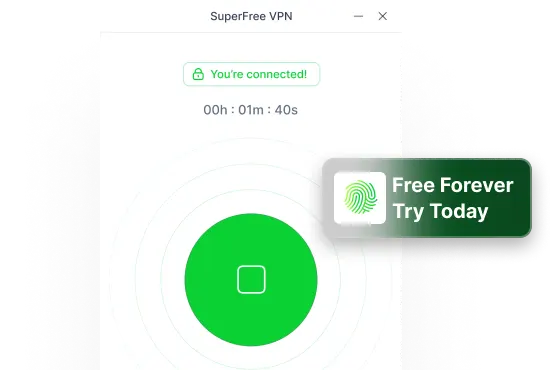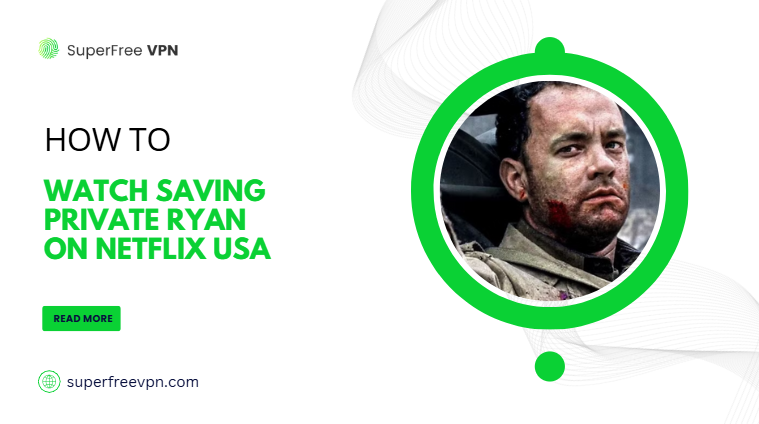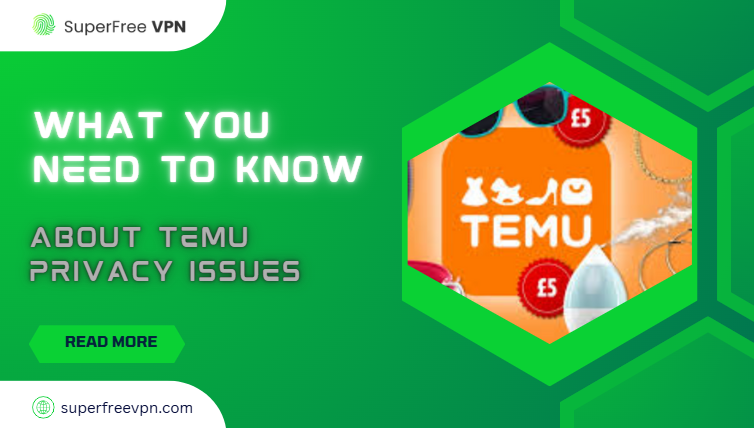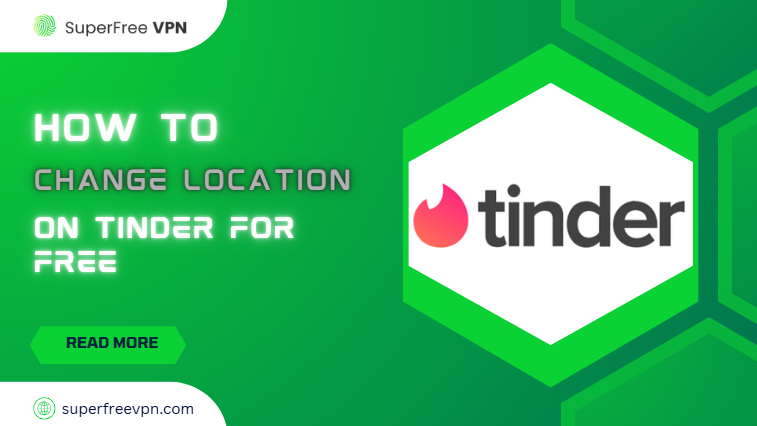If you are struggling with the process of port forwarding on your router, you are not alone. It involves a number of steps and configuration settings that are not as simple for everyone.
But if you have landed on this page, you are in luck!
In this blog, I will walk you through the whole process so that you can enable optimum port forwarding with ease.
Just a heads up: you should consider using SuperFree VPN for a secure online connection.
Want to know everything about port forwarding? Keep on reading this blog:
Why Do You Need Port Forwarding?
Well, in most cases, you don’t. If you’re simply streaming Netflix, browsing the web, or playing offline games, there’s no need to worry about port forwarding.
However, you will have to enable optimum port forwarding if you want to:
- Host a website
- Play online multiplayer games
- Make your device accessible remotely

Port forwarding allows your router to direct external traffic to a specific device on your network.
Manual port forwarding lets you control which ports are open and which devices can reach you over the internet. In other words, you have full control over remote connectivity!
Still confused about whether you need port forwarding? Here are some of its advantages:
1. Enables remote access to devices
2. Gives you access to home security devices
3. Reduces lag to improve gaming experience
4. Increases speed for P2P file sharing
5. Allows external users to interact with your website (hosted on a private server)

How to Enable Optimum Port Forwarding [Step-by-Step Guide]
Let’s move on to the practical stuff now…
In this section, I will help you understand the process of enabling optimum port forwarding in your router:
Step 1: Locate the IP Address
Go to your device’s network settings, and find the public IP address. Or if you are a Windows user, enter the command “ipconfig” in the command prompt.
Note: For a detailed explanation, click here
Step 2: Open Your Router’s Settings
Now that you know your router’s IP address, simply copy it and paste it into your address bar of your browser application (Opera, Chrome, Firefox, etc).
This will take you to your router’s admin panel. Log in with the default username and password (or if you have changed the credentials in the past, enter those)
Step 3: Change the Port Forwarding Settings
Now, it’s time for the slightly tricky part. Assuming you have logged in successfully, it’s time to search for the “Port Forwarding” menu.
On this screen, you will have to update three default settings:
Select a Port Number
The first task is to choose the right port depending on your preference.
i) If you want to host a website, select Port 80
ii) For a secure HTTPS connection, select Port 443
ii) To allow secure and remote access to other devices, choose Port 22
Click here to learn more about port numbers and what they represent.
Select the Ideal Protocol
Depending on the reason why you are opening the port, select either TCP or UDP protocol.
- Choose UDP if you want to open the port for streaming and video gaming without lag
- Choose TCP if your aim is reliable transfer of files without loss of information
Note: You can also select both protocols by selecting the “both” option
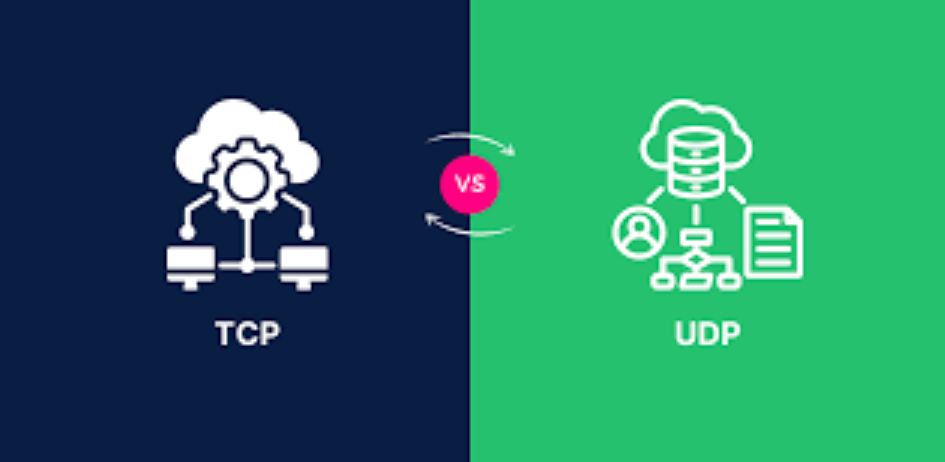
Source: SSLInsights
Enter the IP Address
Finally, it’s time to enter the IP address assigned to your device. After that, apply the changes and click on the “Save” button.
Note: Your device’s IP address is dynamic and may change from time to time. If you face any issues, you can also change the router settings to assign a single, static IP.
Step 4: Verify the Open Port
Before moving forward, it’s essential to confirm that your port forwarding configuration works – otherwise, the open port won’t serve its purpose.
Use online tools like yougetsignal to test the port.
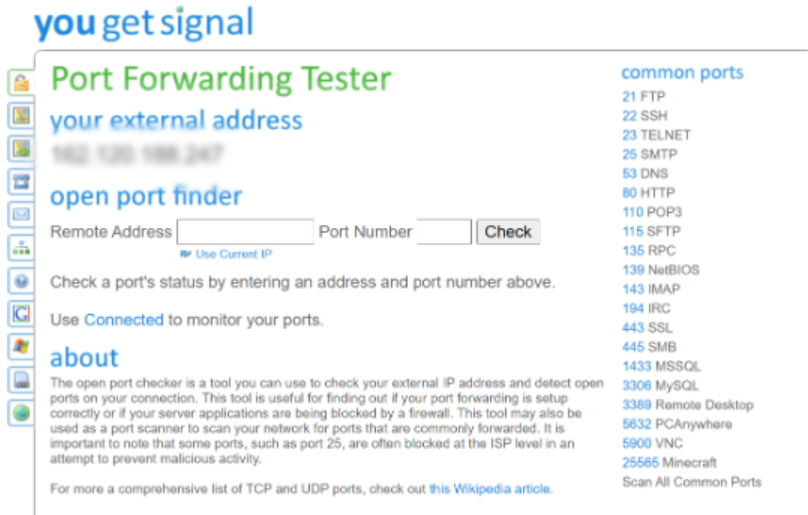
How to do it? Simply enter the port number you forwarded and check if it’s accessible.
That’s it. You have done it! Now you can safely launch your online game, host your website, or start any service that relies on that port.
Security Risks of Port Forwarding: Myth or Reality?
By now, you know what port forwarding means – it opens a port on your router so external devices can connect to a specific service within a private network.
Naturally, this raises some key questions, like:
- Is an open port safe?
- Have I just exposed my network to third parties?
Here’s the deal: Port forwarding is generally safe if you’re exposing a secure service, with extra precautions
However, risks exist – especially if you have created a private network on your desktop computer or laptop.
Once you’ve allowed outside devices to interact with your network, hackers who discover your IP address or open port could try to exploit insecure services.
The bottom line? Security can never be taken for granted, and this is why it is recommended to use a free Virtual Private Application (VPN) like SuperFree VPN!
Why Choose SuperFree VPN for Online Security?
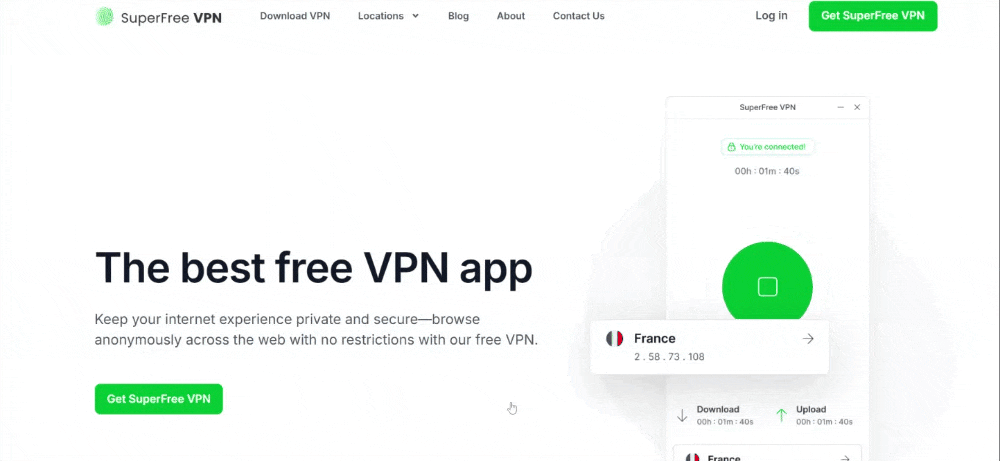
Most top-tier Virtual Private Network (VPN) tools offer premium features only to paying customers, and they have to pay hefty prices to bypass geo-restrictions.
Express VPN and Nord VPN are just two such examples.
On the other hand, most free VPN tools are unreliable, insecure, and also lack the ability to overcome geo-restrictions.
In other words, free VPNs that also guarantee data security and anonymity are extremely rare.
This is why I rate SuperFree VPN very highly – it’s free with military-grade encryption, a simple interface, and allows you to unblock any platform by changing your IP address!
You won’t find all these features in any other free VPN – no wonder users love this tool!
| Key Features | Description |
| Free of cost | Enjoy all the premium features without spending anything |
| 27+ Servers | Choose any server from the list of 27+ countries |
| No Ads | Enjoy a smooth online experience without any annoying ads |
| Easy to Use | A simple user interface means you can connect to any server with a few clicks |
Final Thoughts
Port forwarding on Optimum isn’t as difficult as it sounds. With the simple instructions mentioned in this guide, you can enable Optimum port forwarding in just a few steps.
For enhanced privacy, consider downloading SuperFree VPN. It’s free, reliable, and protects your personal data when opening your port to remote users.
Frequently Asked Questions
1. How to check if a port is open?
You can use online tools like “Port Checker” or enter simple commands on the command prompt to verify if a specific port is open.
2. Is Optimum port forwarding secure?
Yes! But it’s advised to use SuperFree VPN to ensure your connection is secure and encrypted.
3. What port number should I use for port forwarding?
You can choose any port number depending on the service required. Some of the well-known port numbers are:
- 80 for HTTP
- 443 for HTTPS